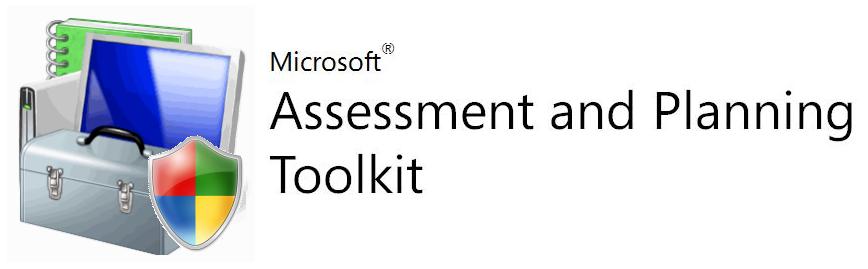
Microsoft released a tool to calculate the TCO (Total Cost of Ownership). This tool is an online platform, that you can access from here: https://www.tco.microsoft.com/
This tool can be used manually, by providing information of servers manually, of semi-automatically, by using the MAP tool: https://www.microsoft.com/en-us/download/details.aspx?id=7826
The last version released in November 2018, will help us to do an assessment, of Online servers.
To start, launch the software on a server and choose to create an inventory database:
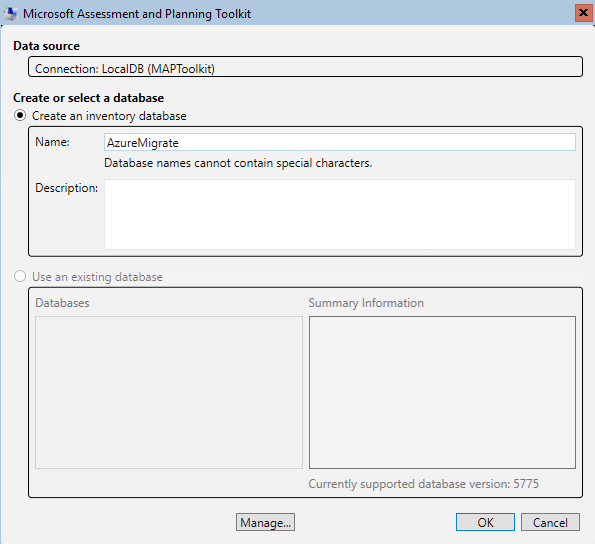
Click on Perform an inventory to start the wizard to do the inventory of your servers:
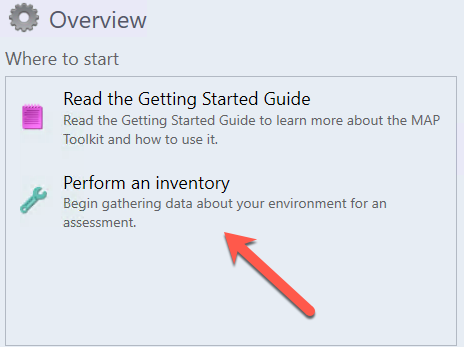
A new window will appear. Choose which kind of servers you want to asset. These servers will be asset to move to Azure:
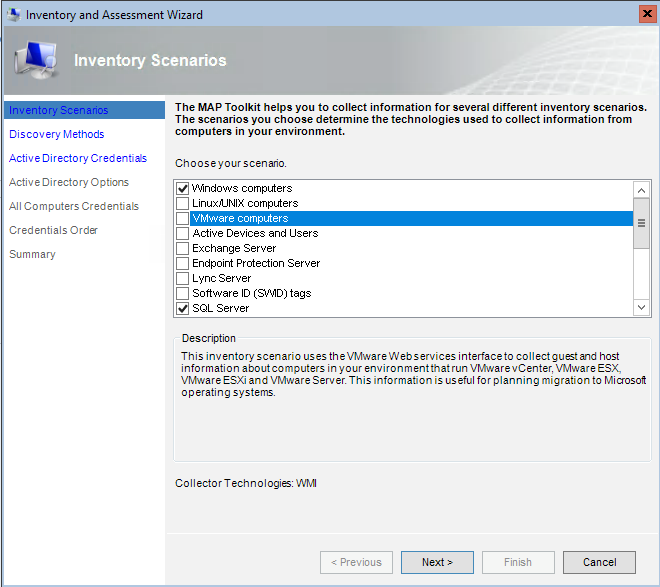
Select the method to discover computer, Active Directory for example:
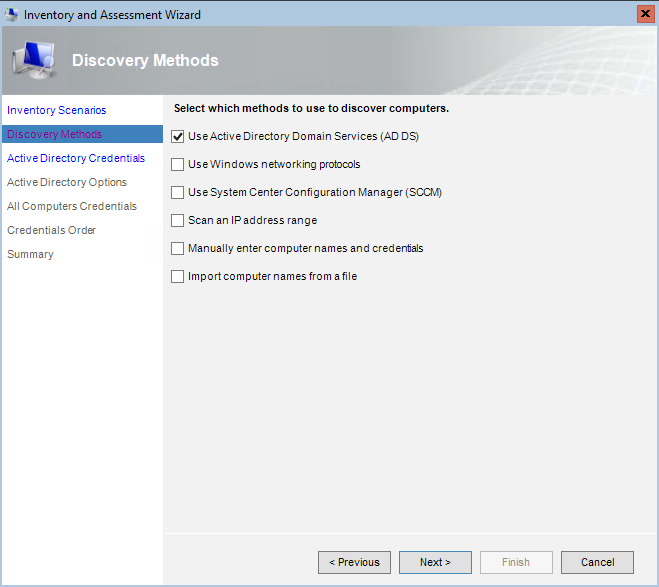
Provide a credential that has permissions to connect to the Active Directory to scan computer objects:
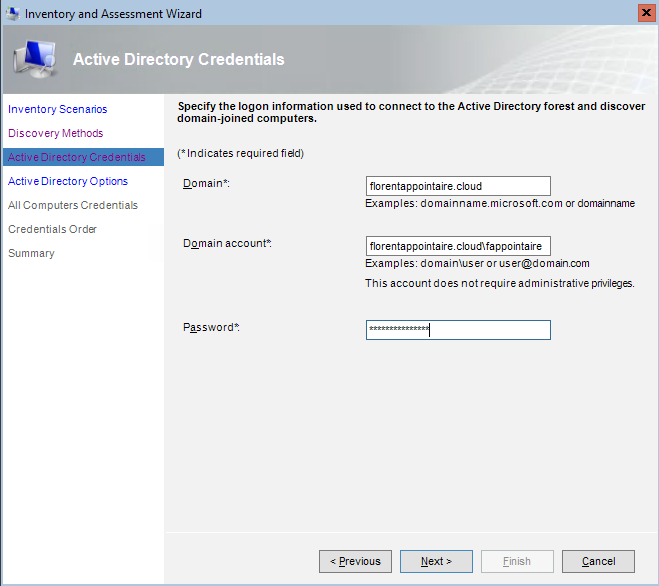
Select which OU you want to scan in your Active Directory:
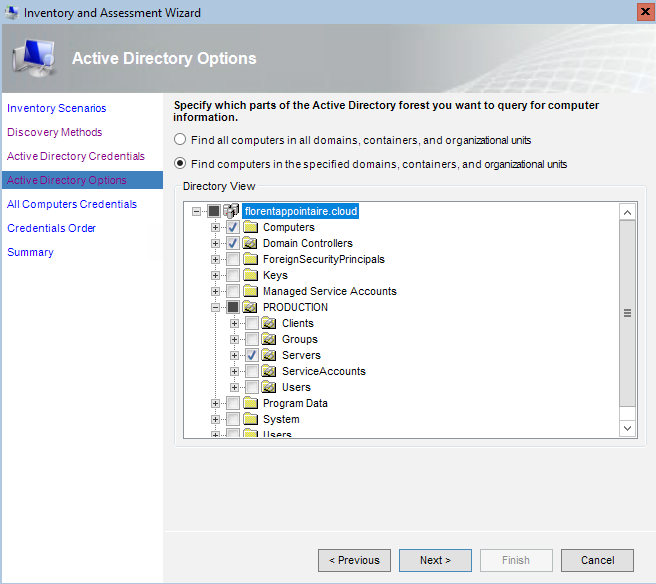
Provide a username that has the right to connect to the computer that has been scanned, through WMI (local admin of each computer for example) or other, depending on computer that you want to scan:
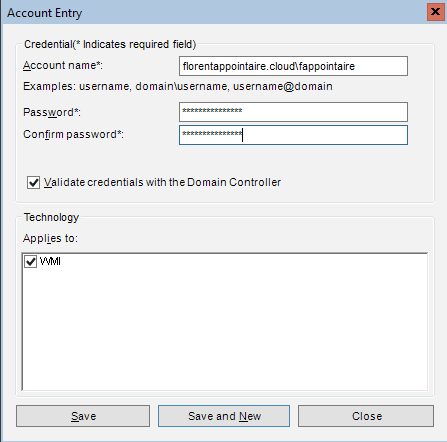
Add each account with each technology:
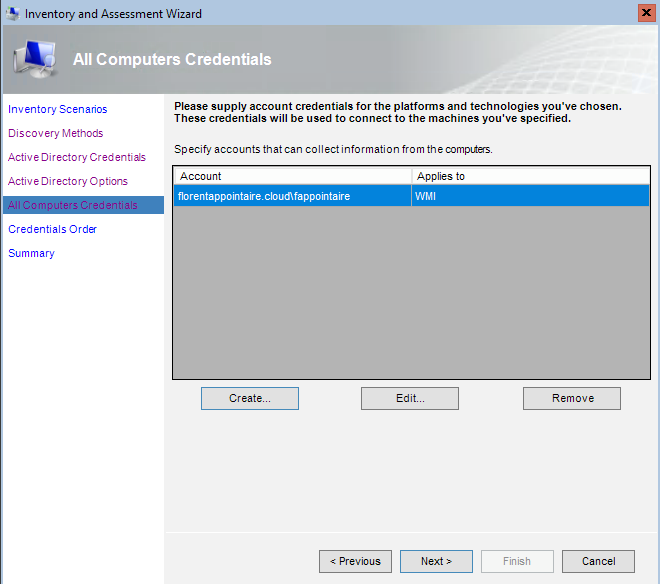
If you use specific credentials for specific group of computers, provide the order:
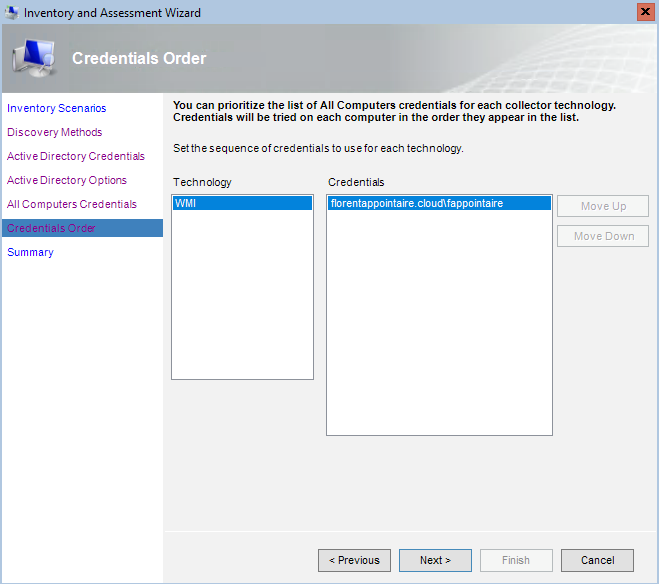
Click on Finish to start the assessment:
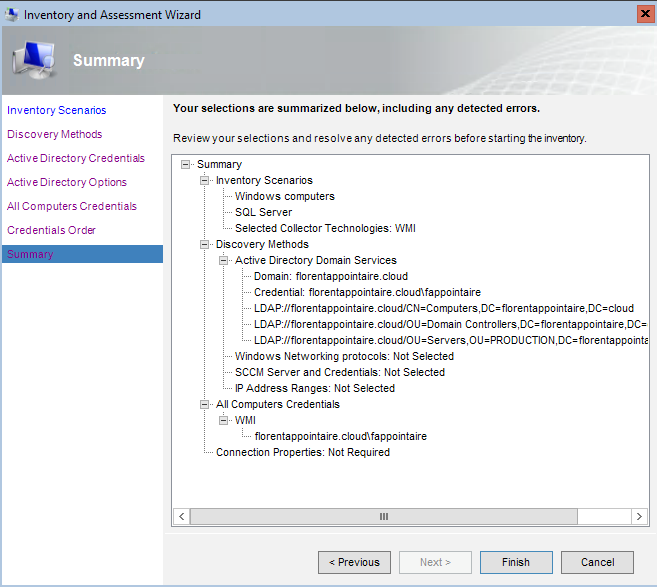
The assessment is in progress:
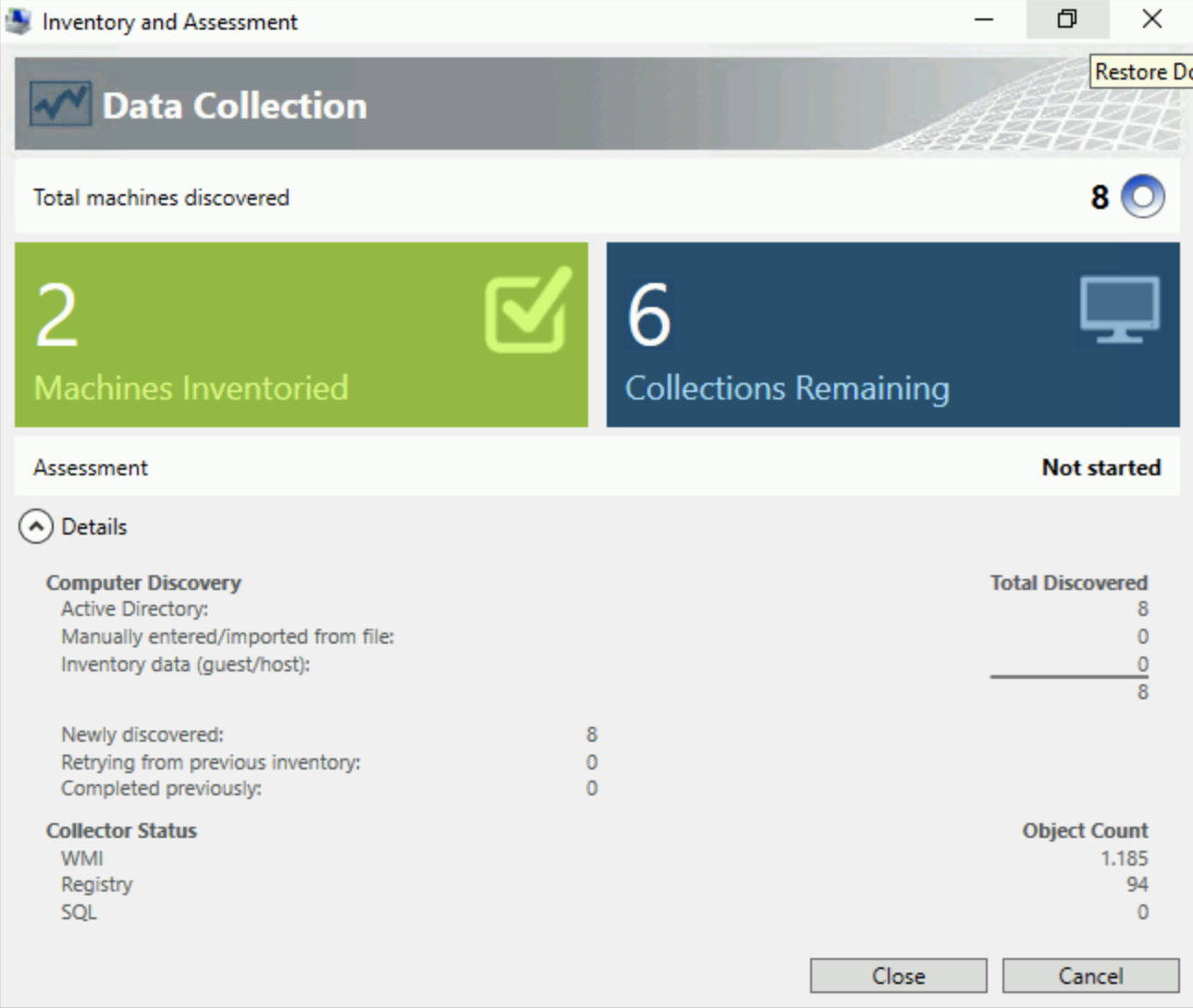
When the assessment is done, you can close the window:
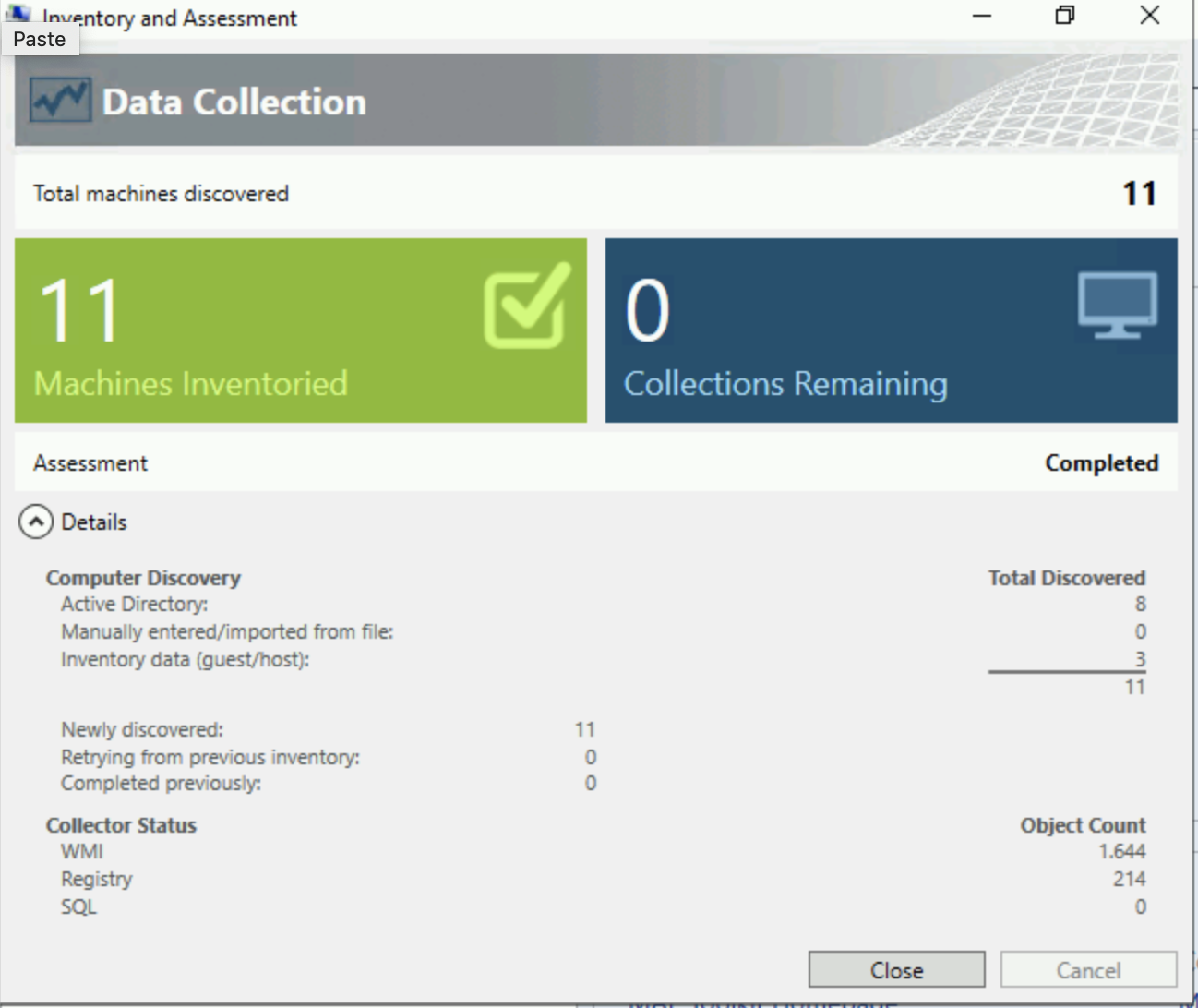
On the MAP window, click on Environment:
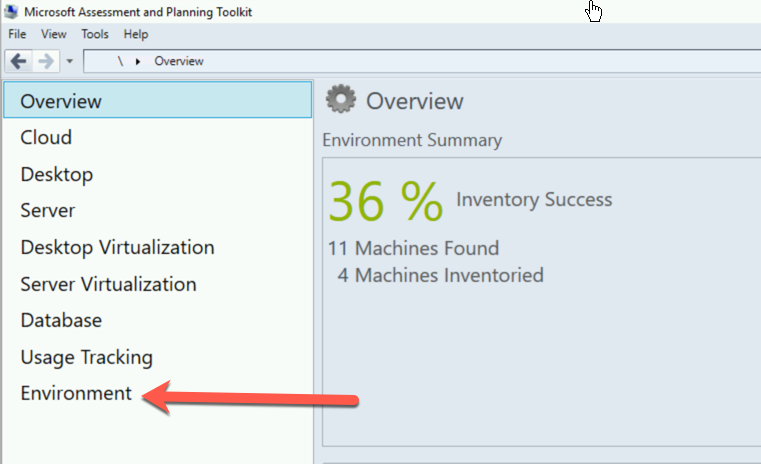
Double click on Inventory Results:
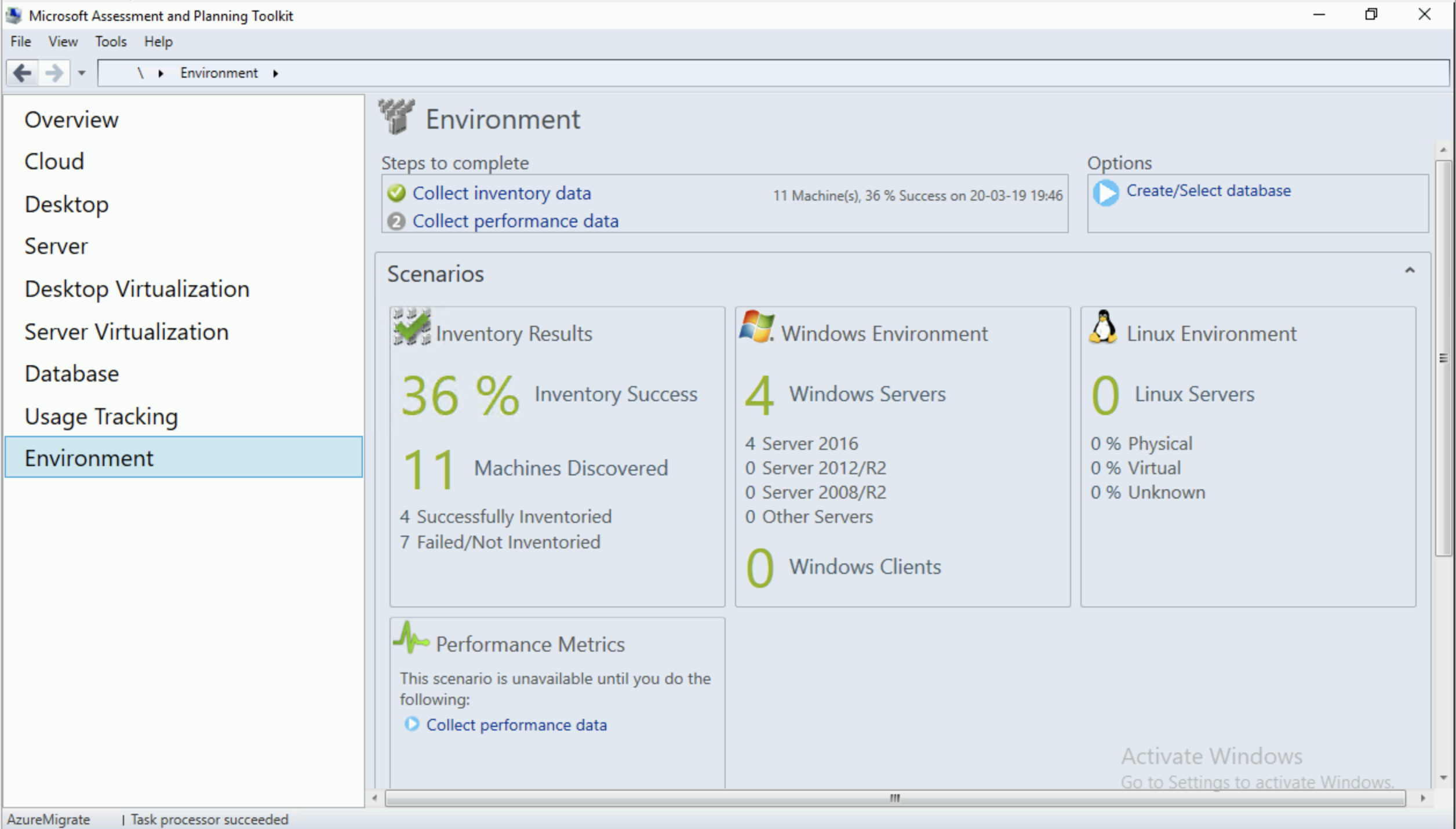
On the new window, click on Generate Inventory Result Report:
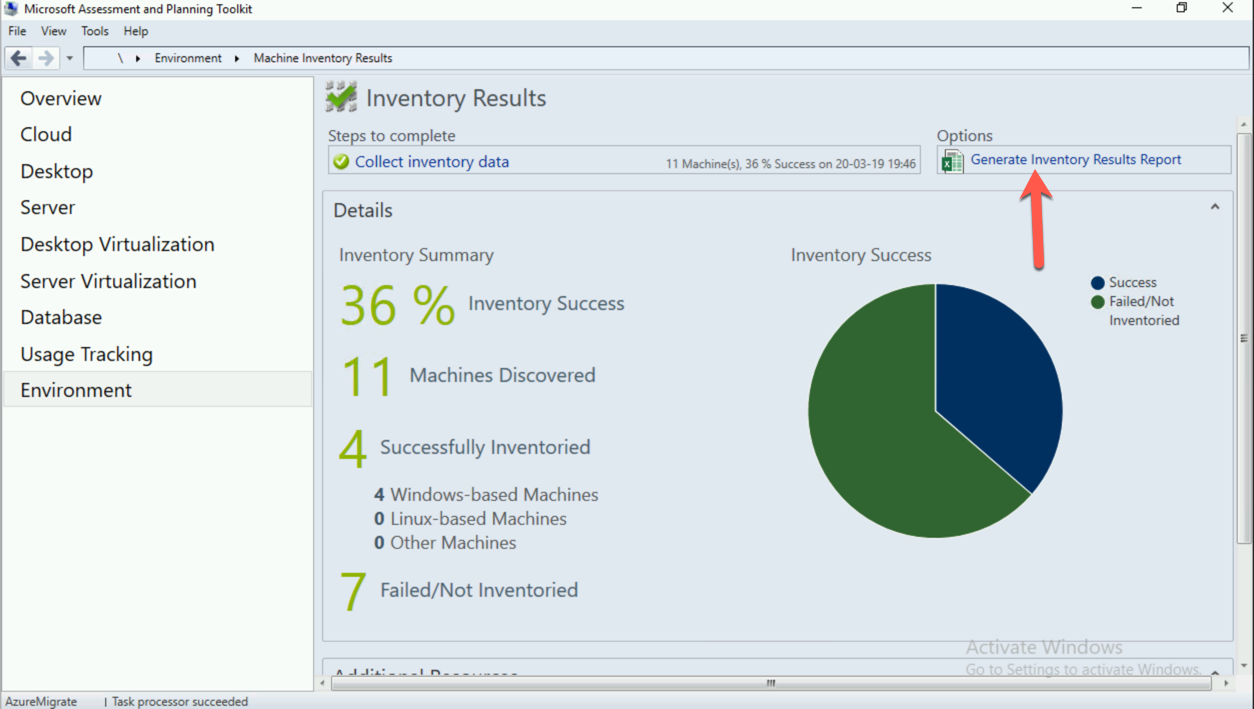
It will generate an Excel report, that we will use with the TCO calculator.
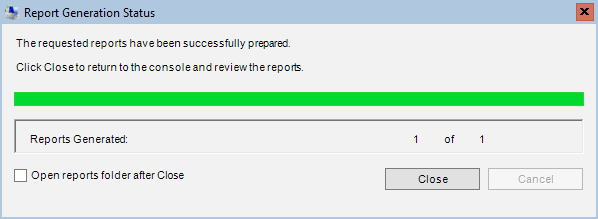
Now, navigate to the TCO calculator website:
https://www.tco.microsoft.com/
Before it was possible to do bulk import, but with the new version, it’s not possible anymore, when I’m writing this post. You need to enter manually all of your servers… If you’ve a lot of servers, it can take a lot of time to do it. So for me, I’ve:
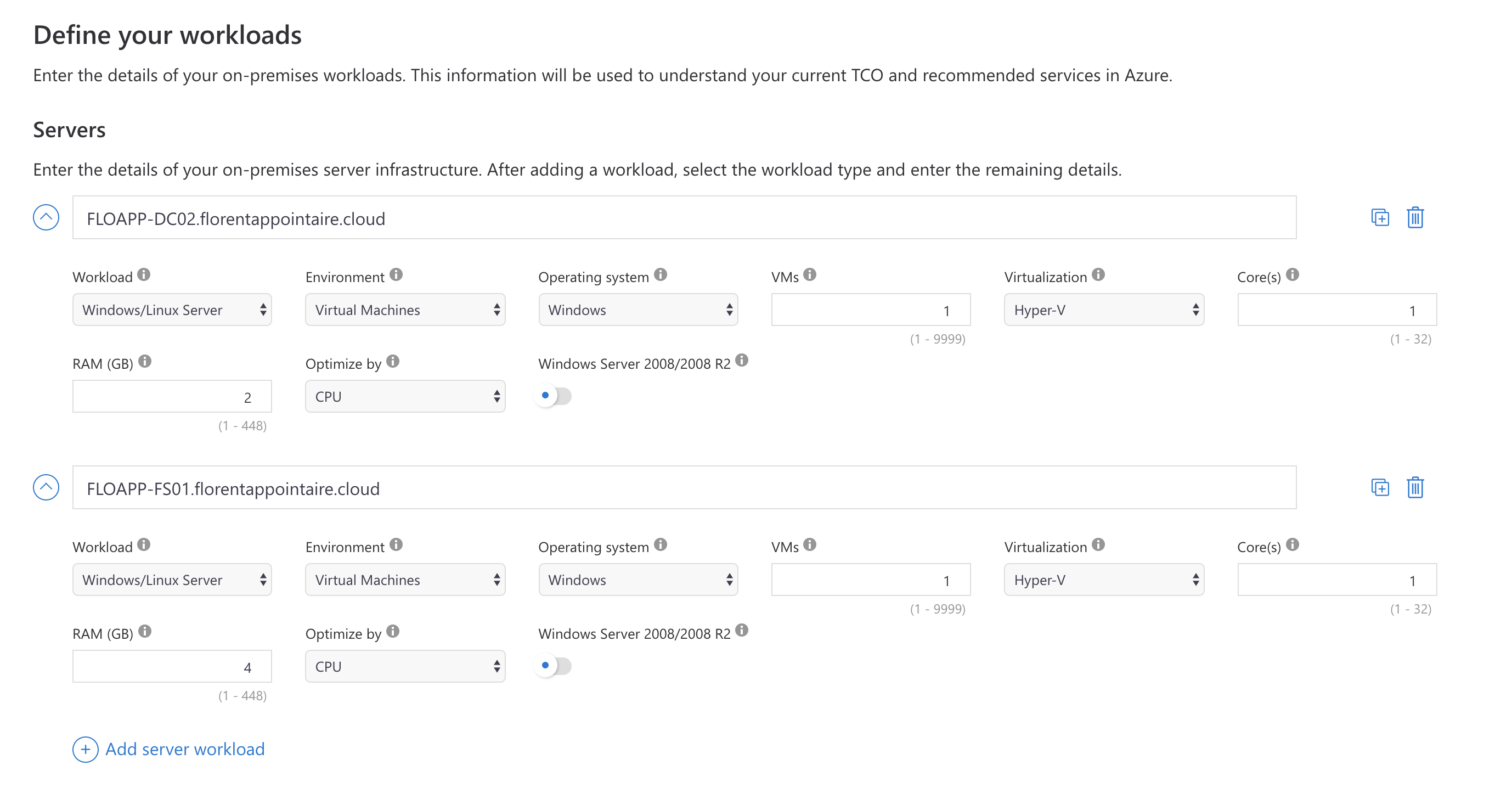
On the next screen, choose your currency, if you’ve SA, if you want to use GRS storage, if you want to remove B series VM, etc. Here is the result for my environment:
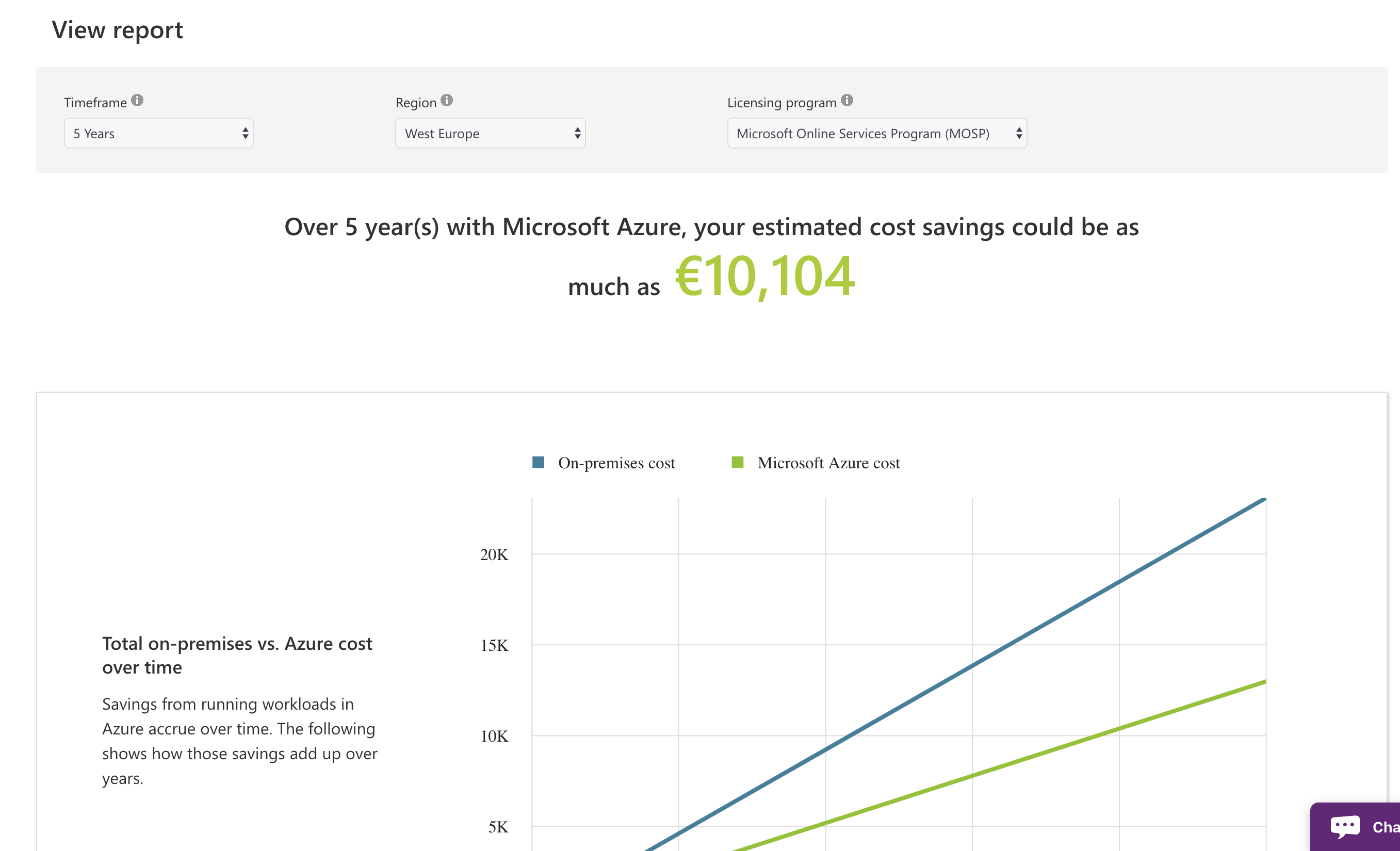
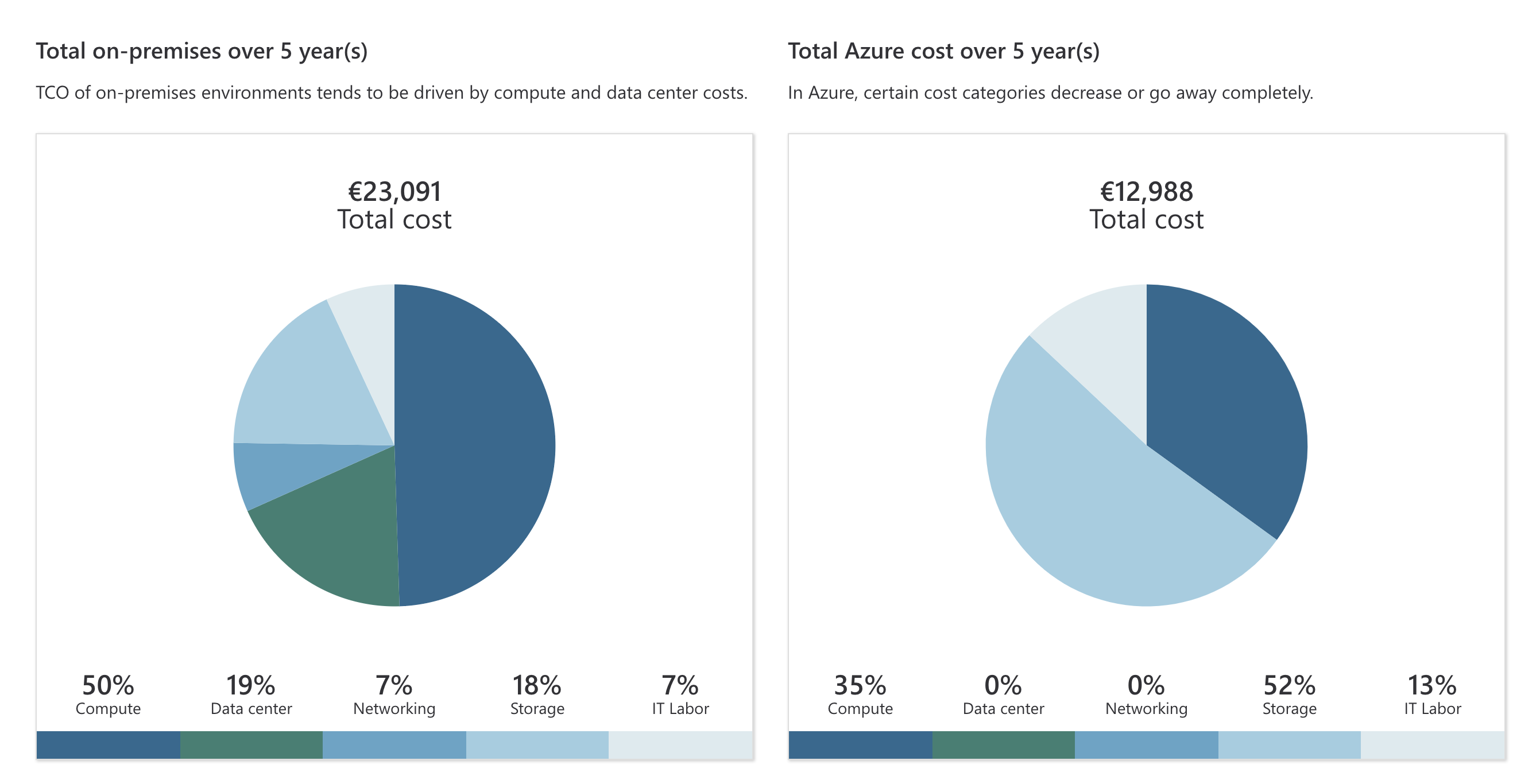
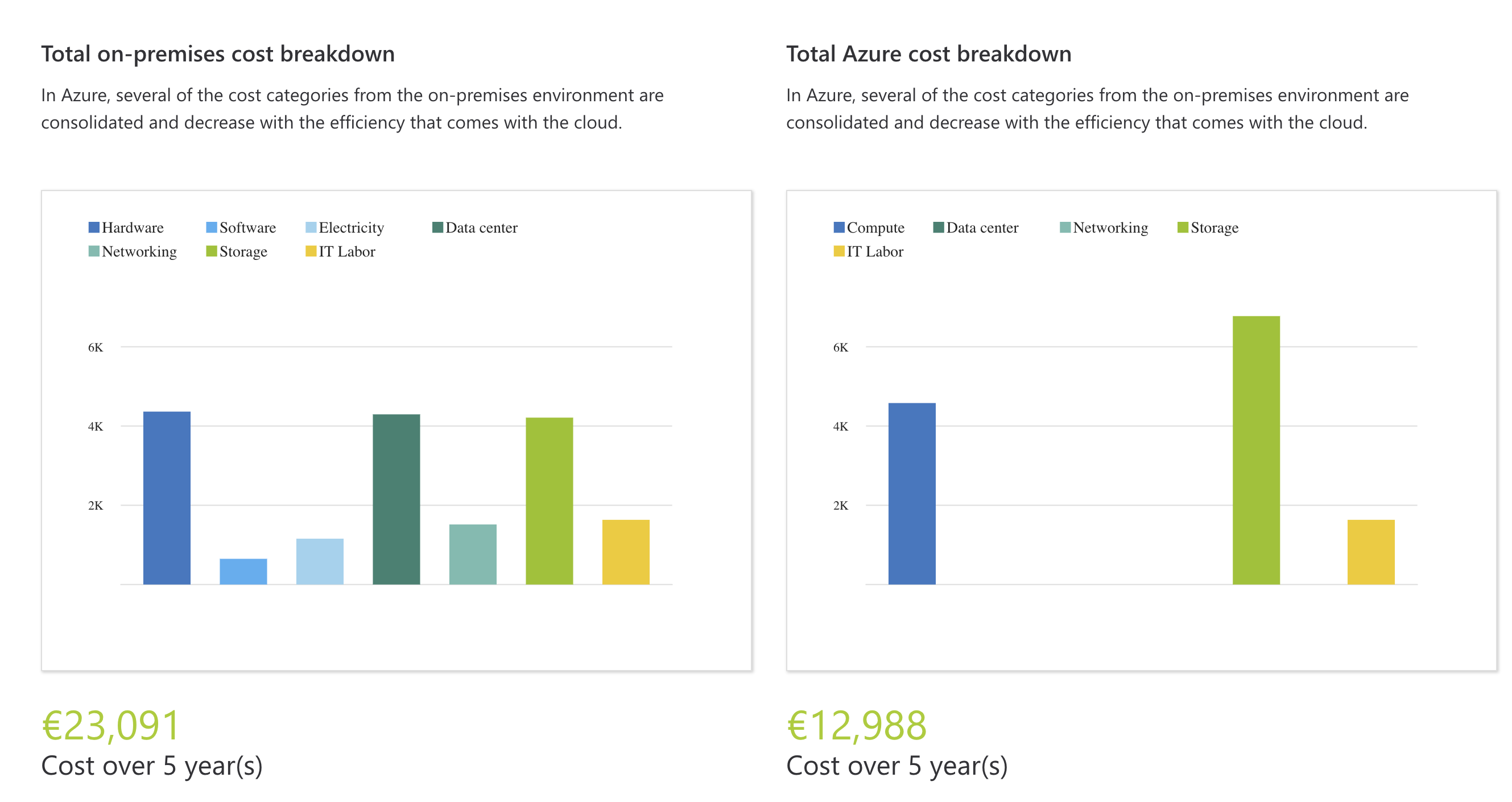
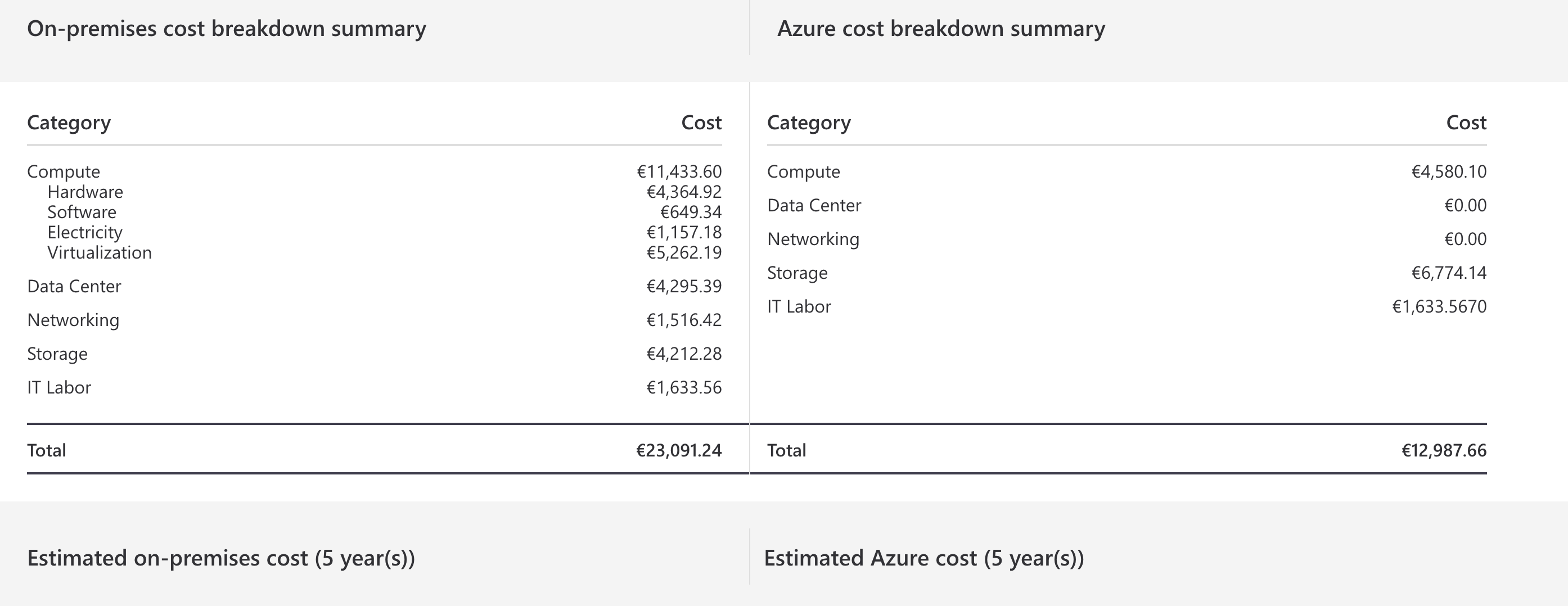

You can print the report, share it, or save it to your Microsoft account if you would like to modify it later.
This tool is very interesting to do a quick assessment and to have an equivalent on Azure. But, be careful with the cost saving estimation provided by Microsoft. In fact, it depends of the server that you want, the country where there are, etc… In my example, my On Prem VMs are running on an Intel Nuc, and I don’t have 1000€ of electricity every year for this NUC 🙂
So use this tool to have a good overview of the price on Azure, but compare with the real value that you’ve in your datacenter.
And of course, with bulk import it should be easier to use it in the future.
Related materials:

Views All Time
2

Views Today
4
The following two tabs change content below.
Filed under:
Software by Florent Appointaire