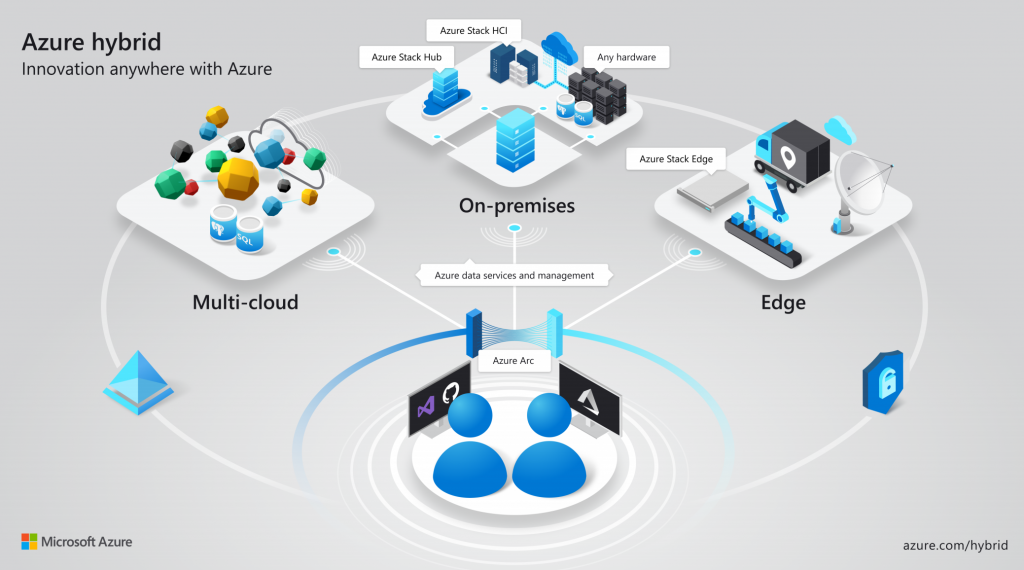
Have you ever wanted to manage your on-prem servers into the Azure console? Then it is now a preview feature released during Microsoft Ignite 2019. You will be able to connect your servers (physical or virtual) into the Azure console, in order to manage them. It means that you will be able to use all the Azure features such as: Azure tags, Azure RBAC, security policies, …
Azure ARC will help you to manage your hybrid environment into one console and to extend Azure management and security to any infrastructure.
Supported Operating Systems
In Public Preview, you can use the following OS with Azure Arc:
- Windows Server 2012 R2 and newer
- Ubuntu 16.04 and 18.04
In order to use Azure Arc for Servers, you must register the required Resource Providers:
- Microsoft.HybridCompute
- Microsoft.GuestConfiguration
You can register the resource providers with the following PowerShell commands:
|
|
Login-AzAccount Set-AzContext -SubscriptionId [subscription you want to onboard] Register-AzResourceProvider -ProviderNamespace Microsoft.HybridCompute Register-AzResourceProvider -ProviderNamespace Microsoft.GuestConfiguration |
You should get the following output:
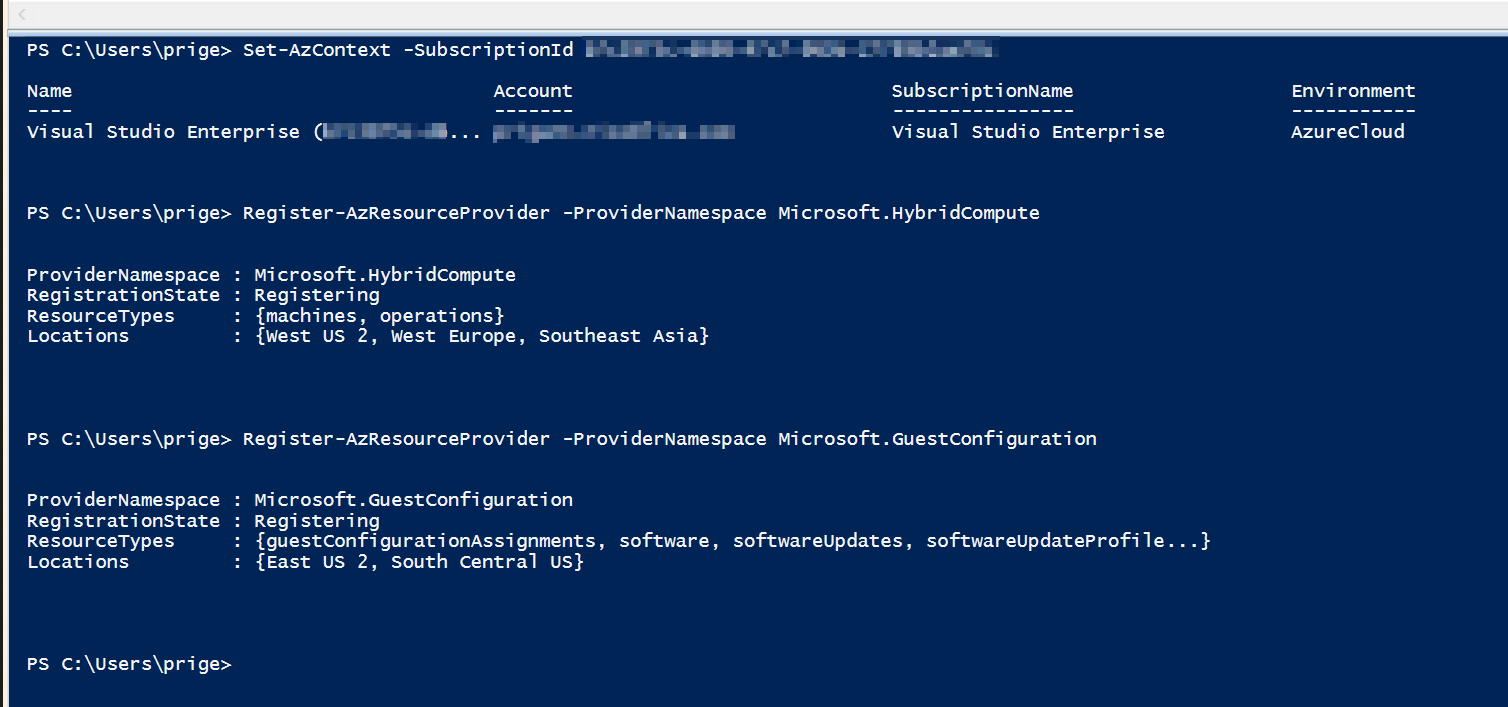
Once you registered the previous resources providers, then you can open the Azure Portal and search for “Azure Arc” service.
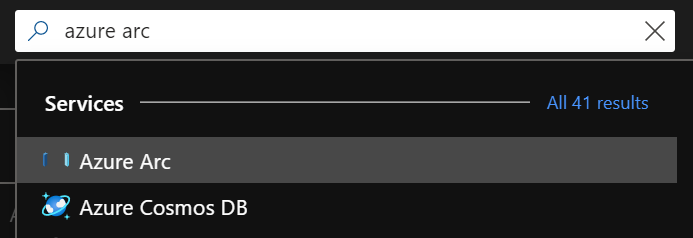
In this guide, you want to manage on-prem servers, so select the first option
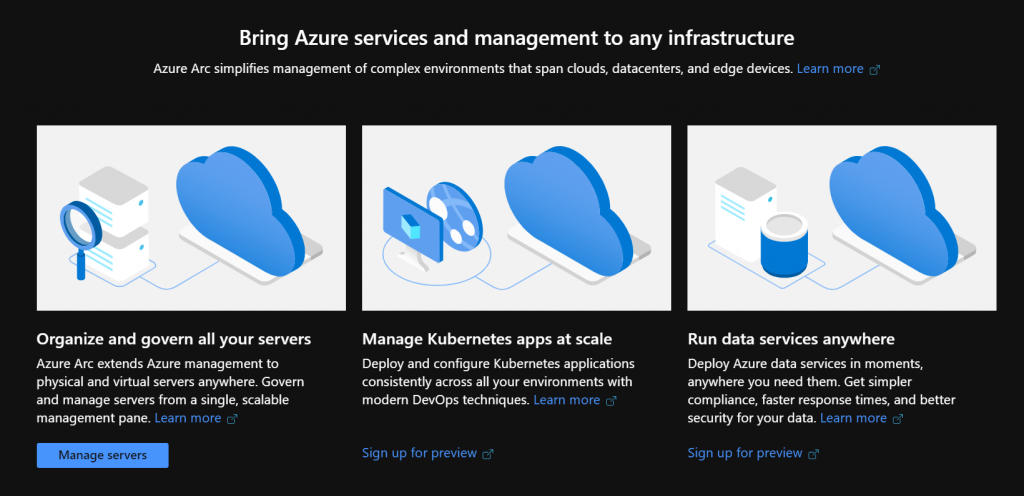
You will be redirected to the Azure Arc blade. Click “Create machine” to connect your first machine into the Azure console
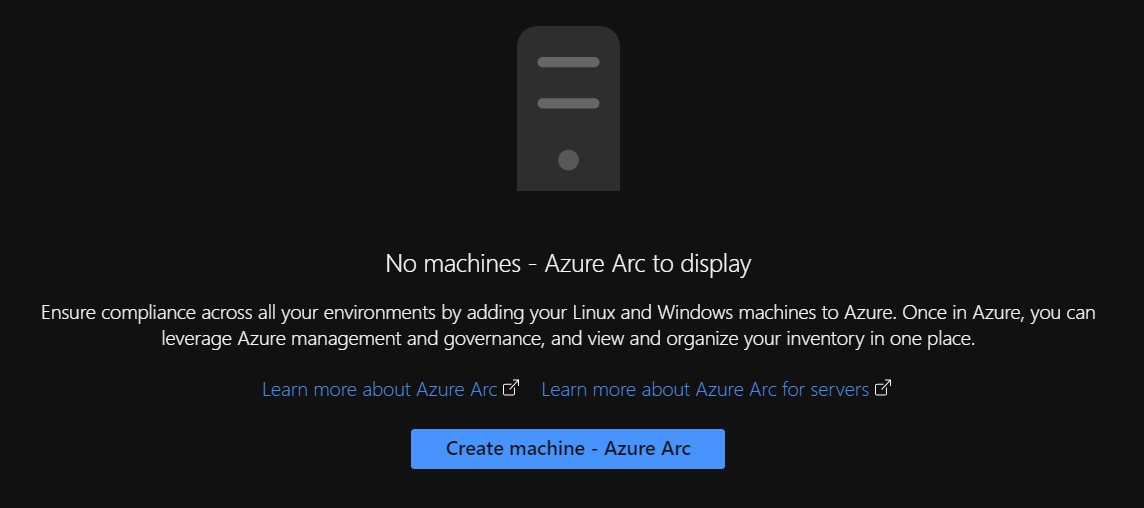
When deploying Azure Arc service, you will be able to choose between two methods:
- Add machines using the interactive script: this method will use a script. It is nice if you have a few servers to register.
- Add machines at scale: This method is great if you have many servers to register because you will use a dedicated account in order to avoid the logon step.
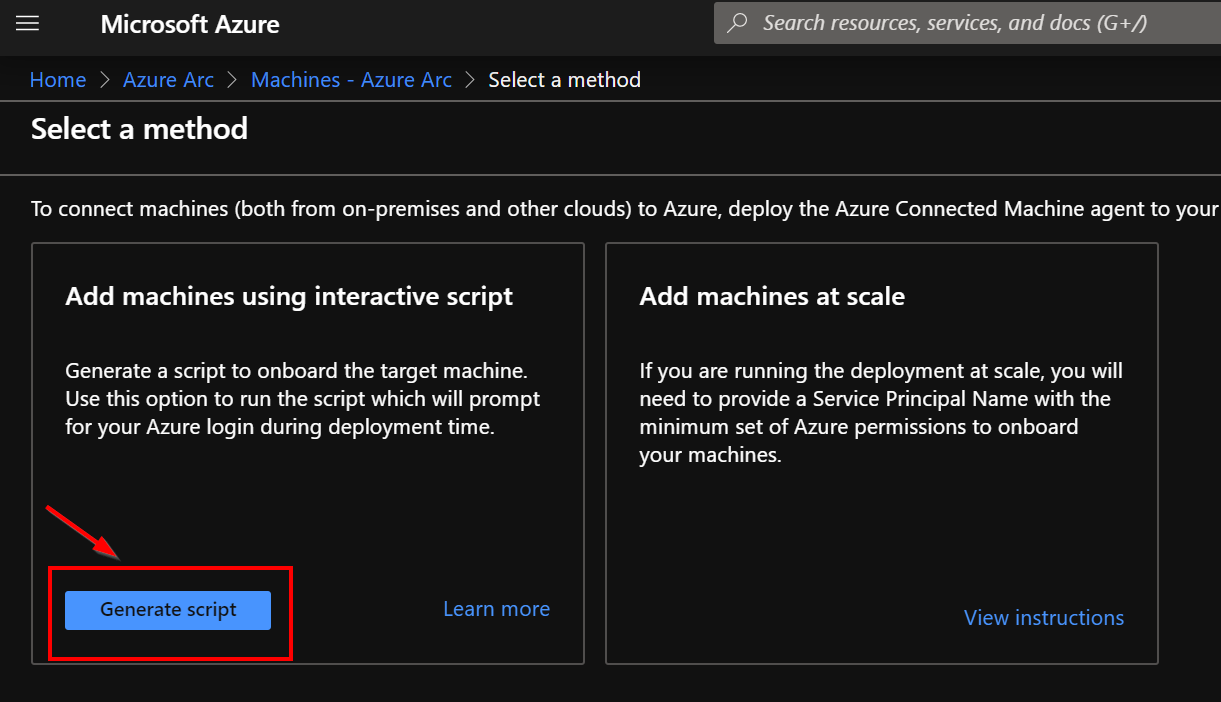
Now you need to follow the wizard by selecting the subscription and a resource group
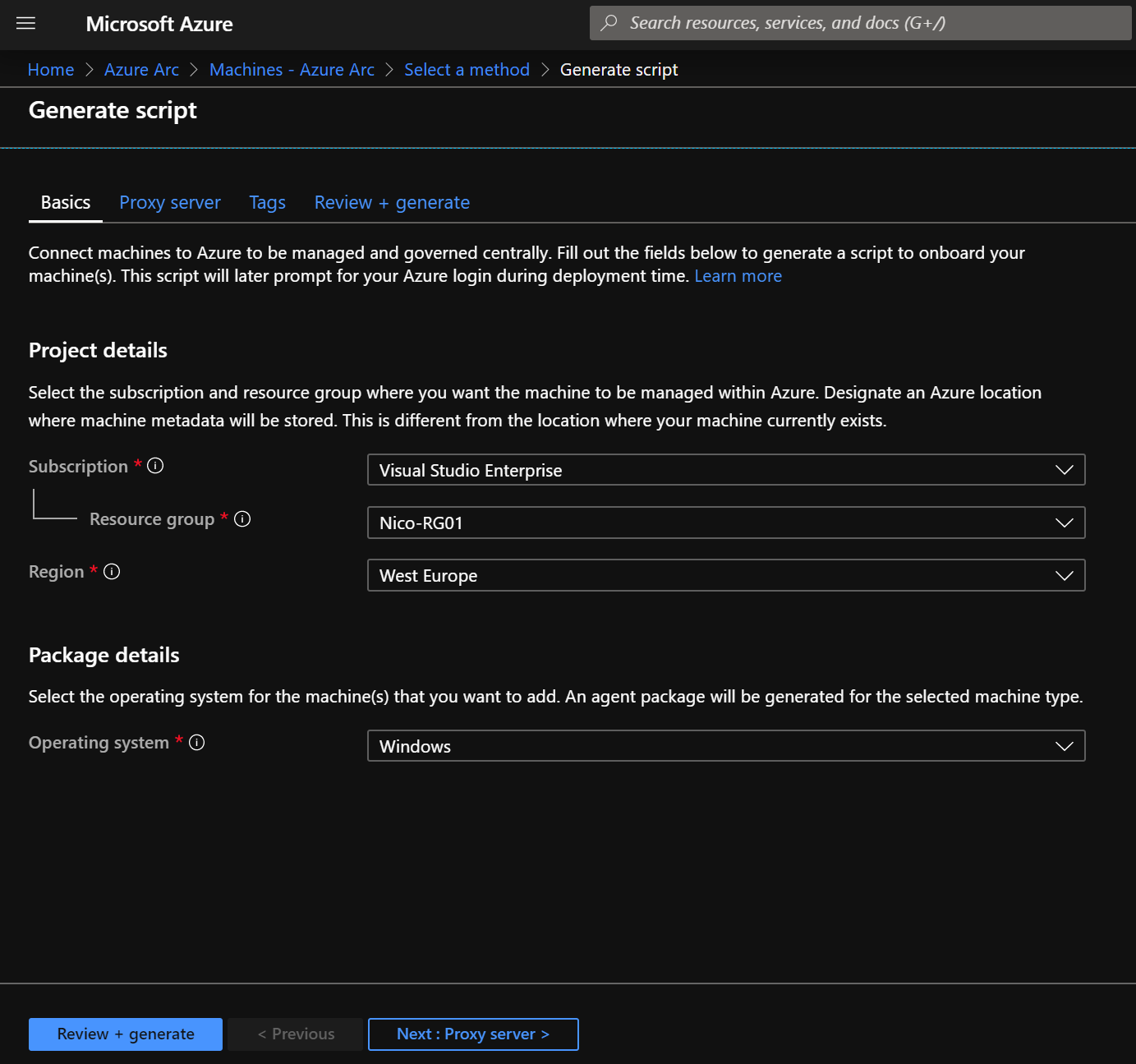
If your on-prem servers must use a proxy server, you can enter the information at this step:
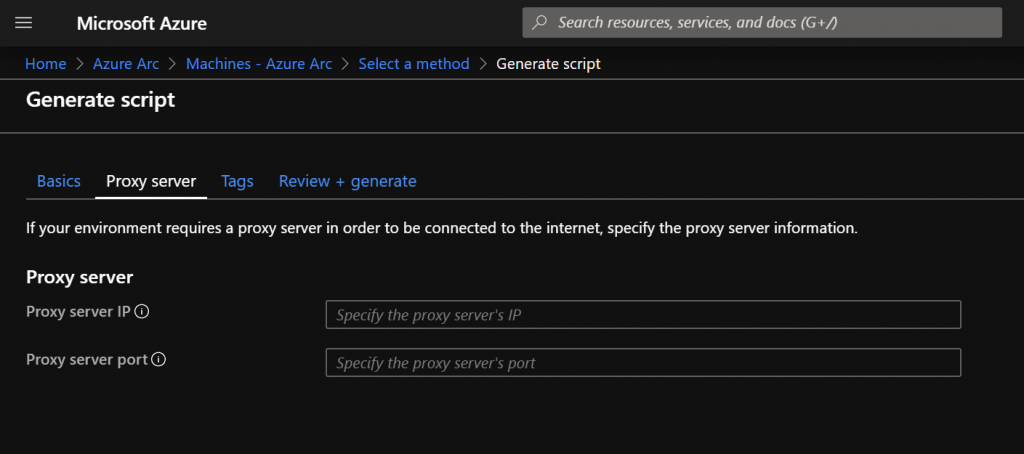
Once the wizard is done, you need to download the script to download and install the agent on your on-prem servers.
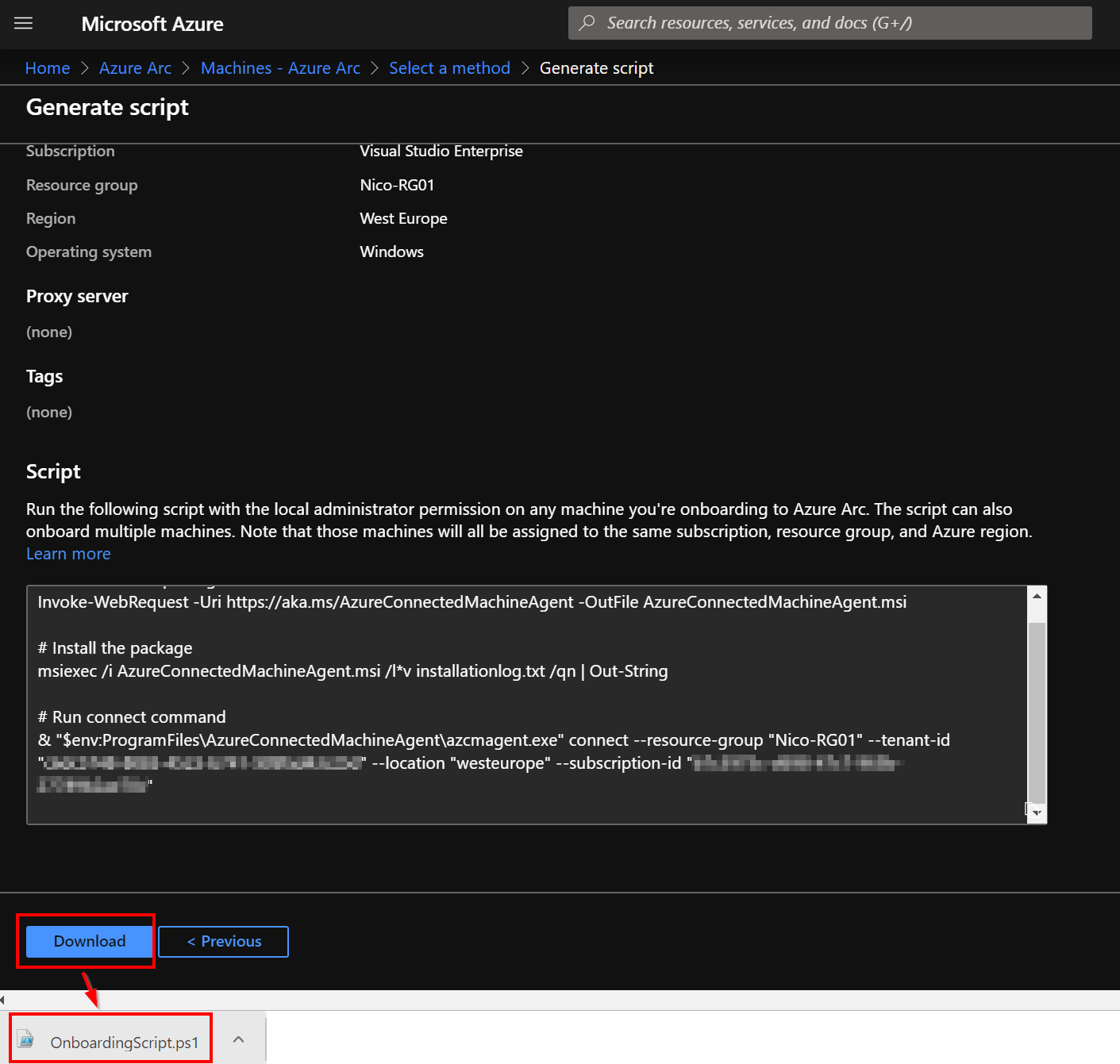
Run the script to connect your server with the Azure Arc service:

To register your server, you must sign in with your account
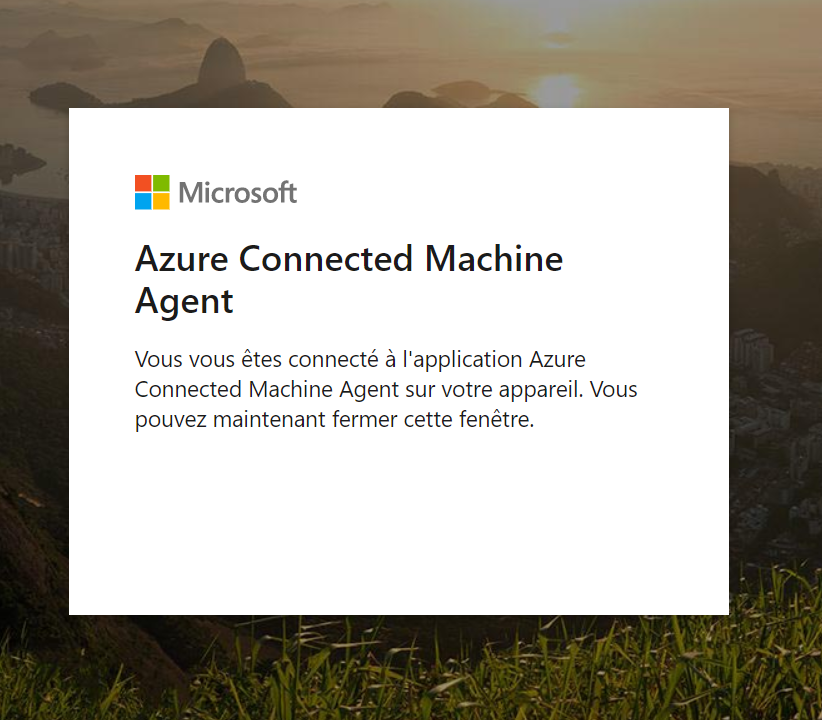
Then, you can confirm in the Azure Arc blade that your server is visible. The type of the machine is “Azure Arc”, as expected, which indicated the machine is located on-premise. The status should be “Connected”.
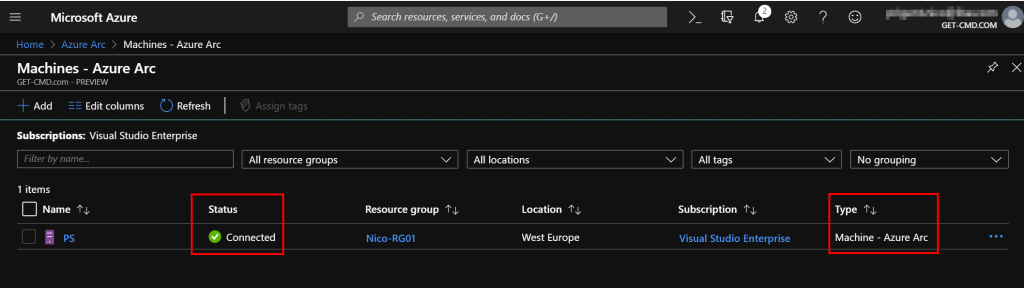
Conclusion
Thanks to Azure Arc (Preview), we can easily manage on-prem servers into a single console. The Azure console will be come your only management console in order to simplify your hybrid environment.
You can read the announcement here: https://azure.microsoft.com/en-us/blog/azure-services-now-run-anywhere-with-new-hybrid-capabilities-announcing-azure-arc/
Related materials:

Views All Time
2

Views Today
4
The following two tabs change content below.
Filed under:
Software by Nicolas Prigent