[Azure Automation] Source Control integration with Github
Posted by Florent Appointaire on
May 24, 2019
![[Azure Automation] Source Control [Azure Automation] Source Control](http://aclouda.com/wp-content/uploads/2019/05/users-florent-github-blog-images-aasc-aasc00-png-1.png)
Today I’ll explain a new feature that I discovered last during the PowerShell Saturday User Group in Paris, the integration between Azure Automation and Github. This integration will give you the possibility to have a control on your sources.
To start, go to your Azure Automation account and go on Source Control. Click on Add:
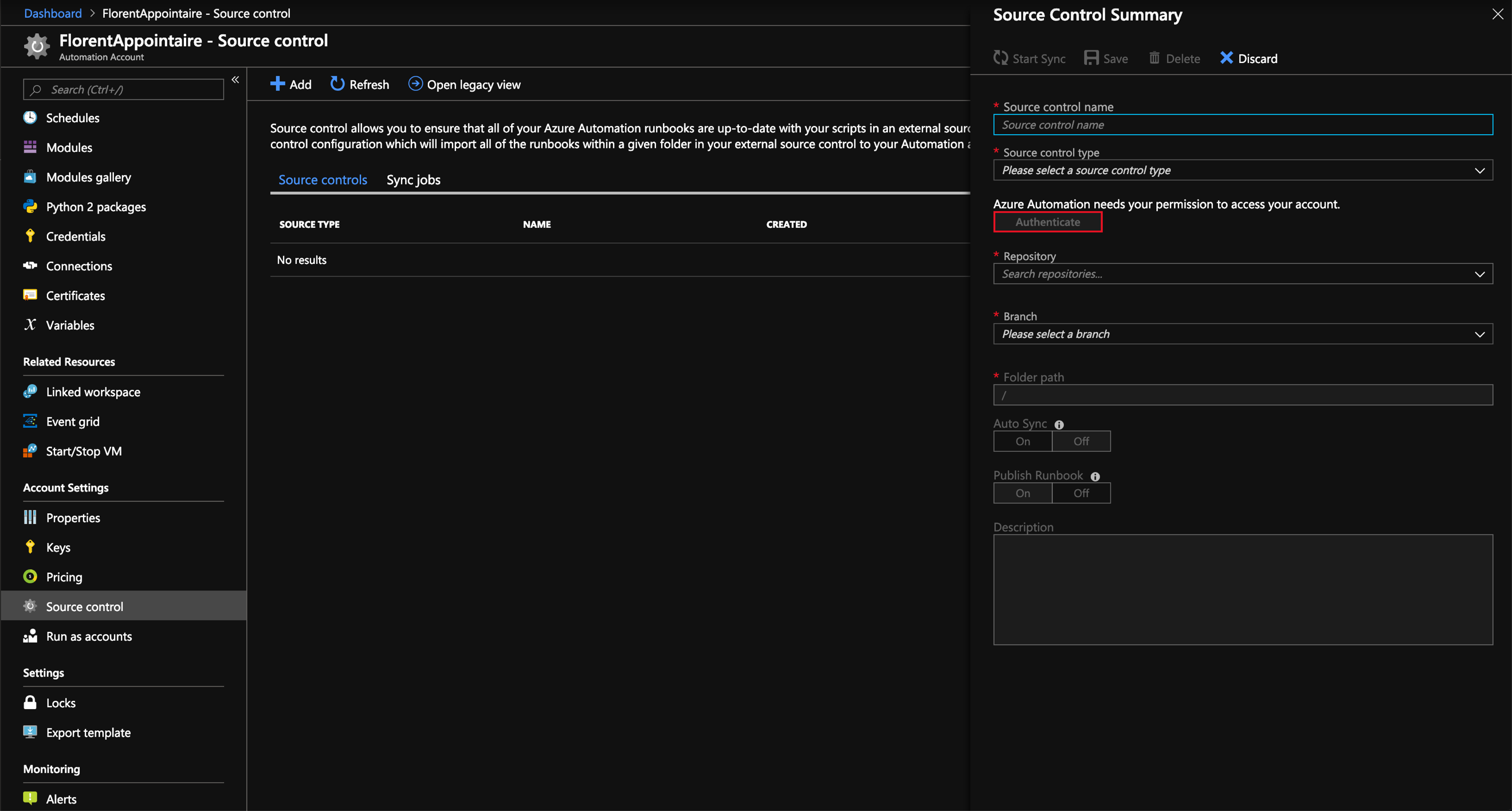
Give a name, on Choose control choose your source, Github (this is the only one available when I’m writing this article) and click on Authenticate to provide the access to your Github account:
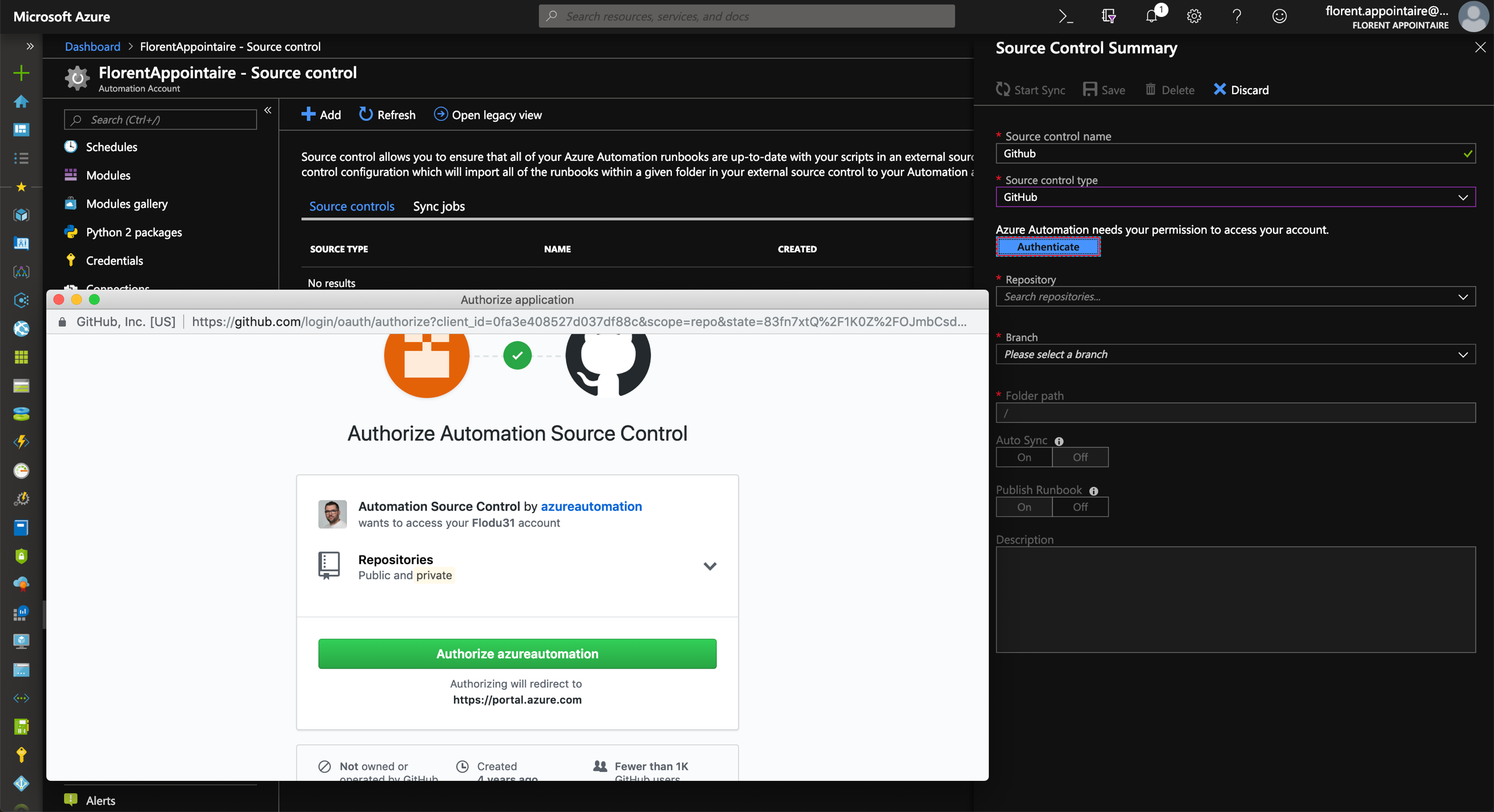
On the Repository section, select the folder where your Azure Automation scripts are or will be saved. On the Branch part, choose your branch, master in my case. On the Folder Path part, specify if scripts are located in a specific folder. In my case, I dedicated a specific folder for that, it’s why I provided the root path. You can choose to auto sync the account when a commit is done on Github and click on Save to finish:
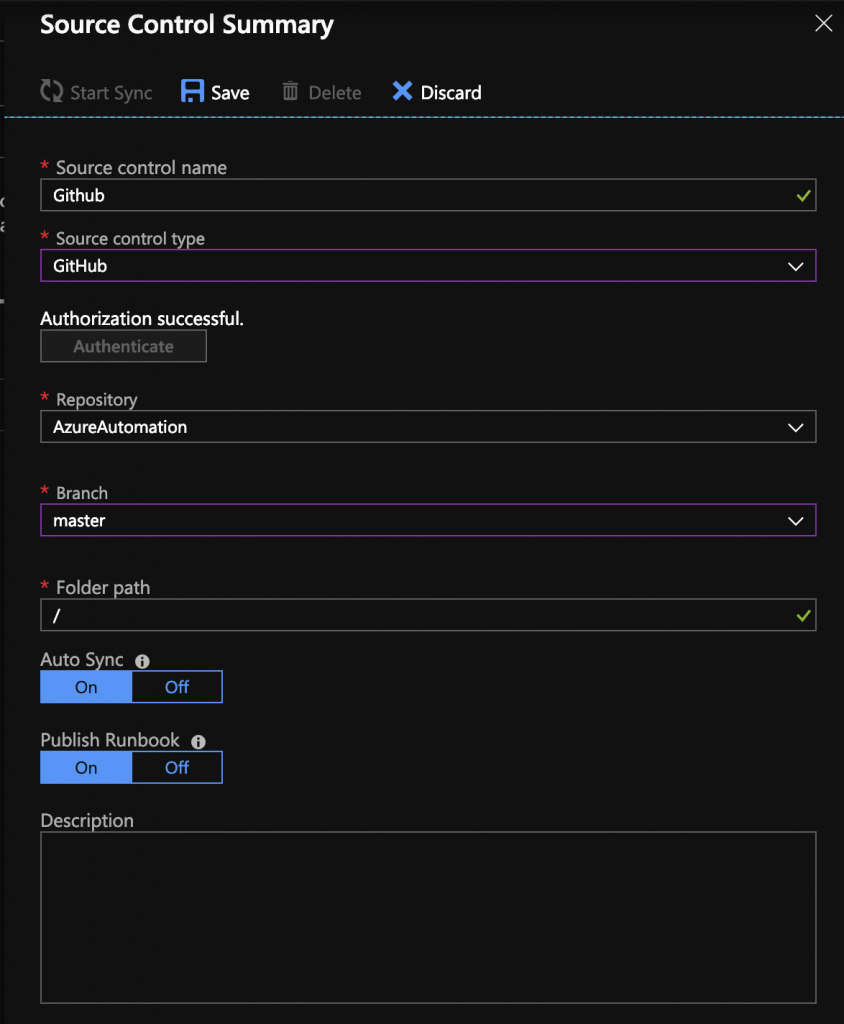
If a script exists in your Github folder, click on Sync to import it:
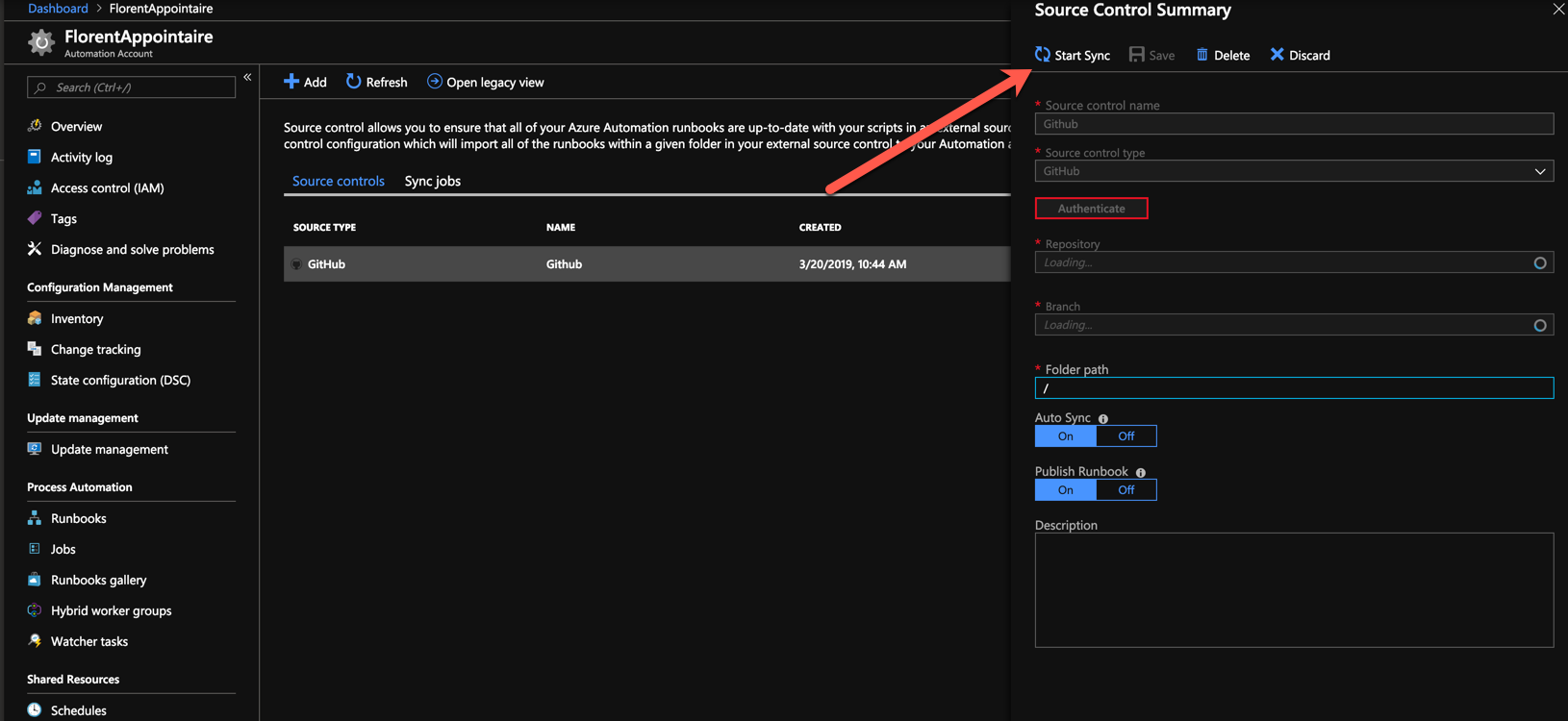
When it’s done, the status is Completed:
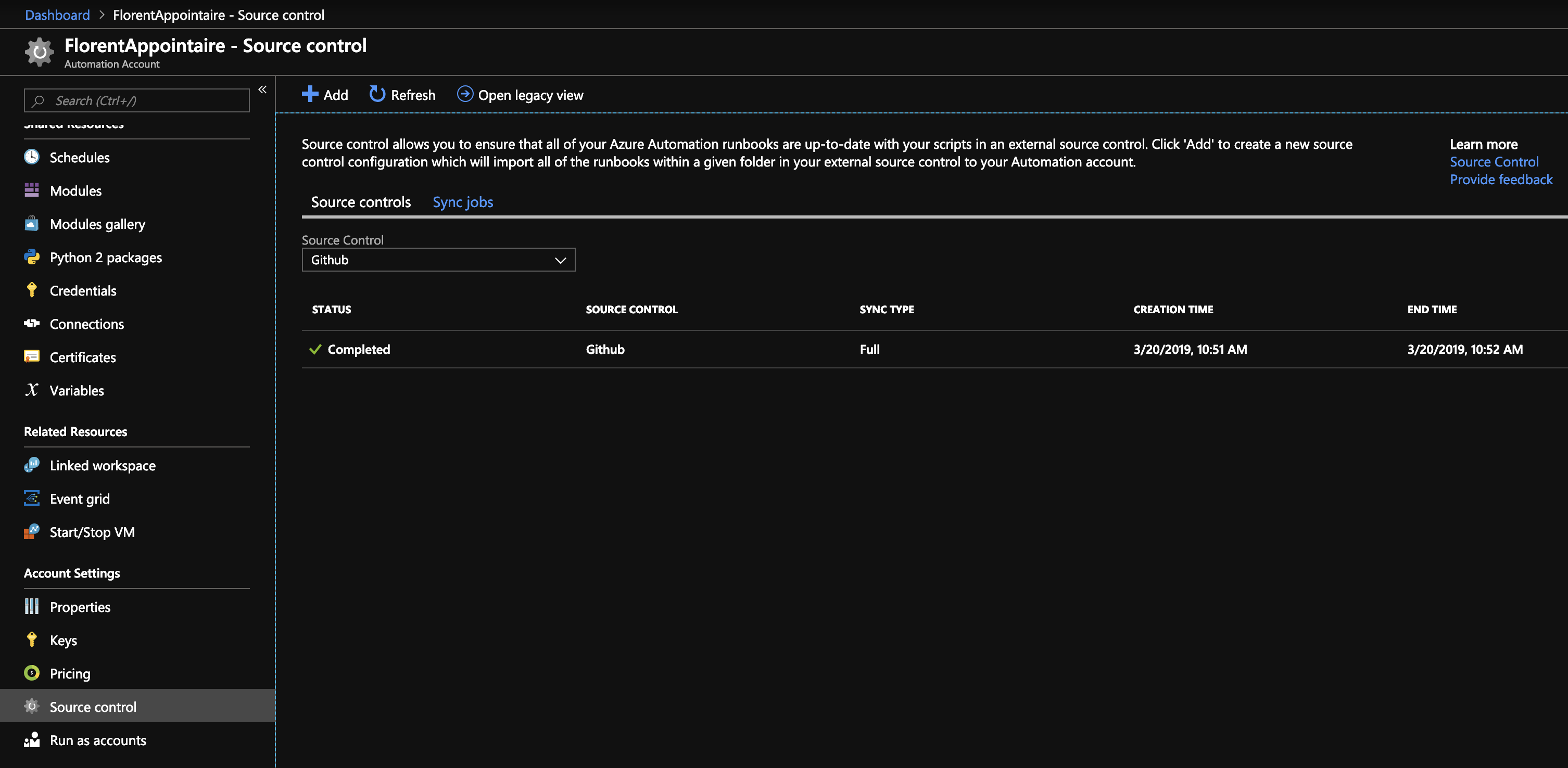
And the script appeared as a runbook:
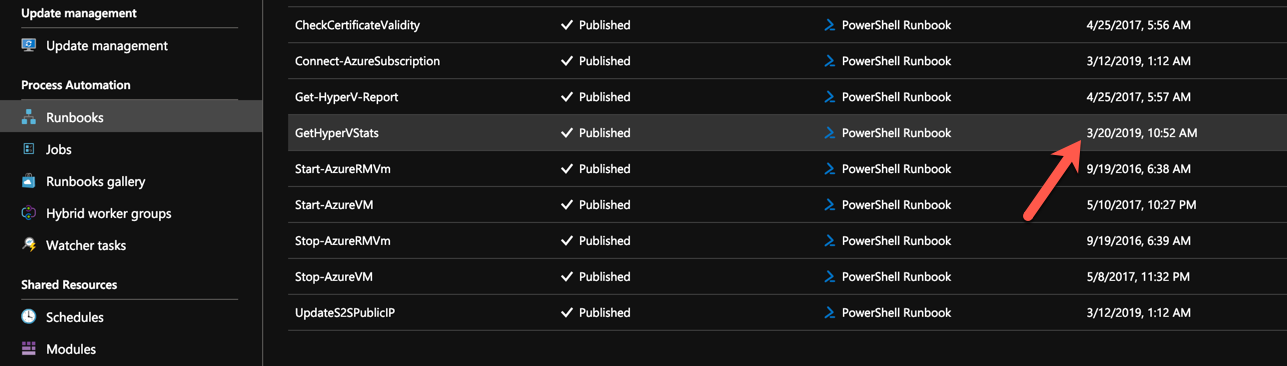
You can check logs and see that Github pushed the version of the script:
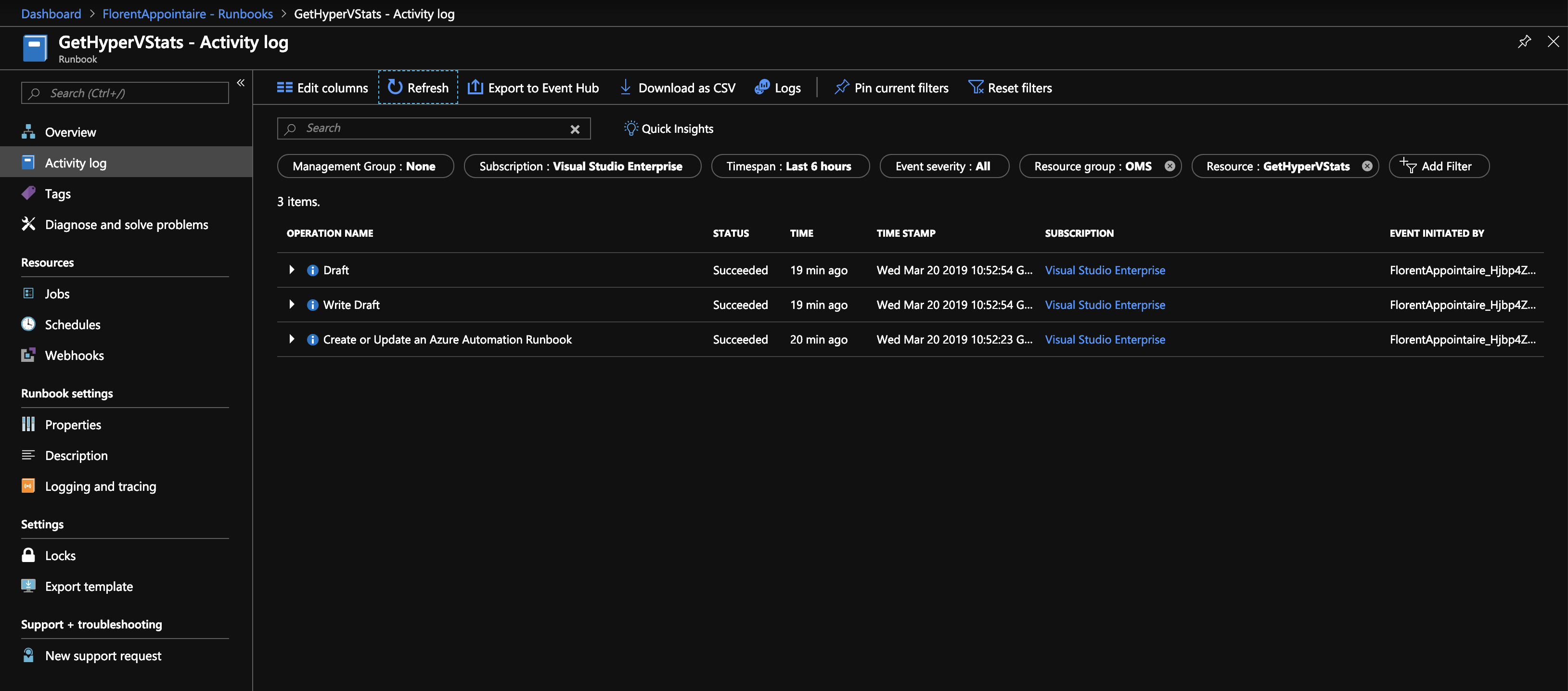
If you update locally your script, push it to Github, it will do the sync automatically:
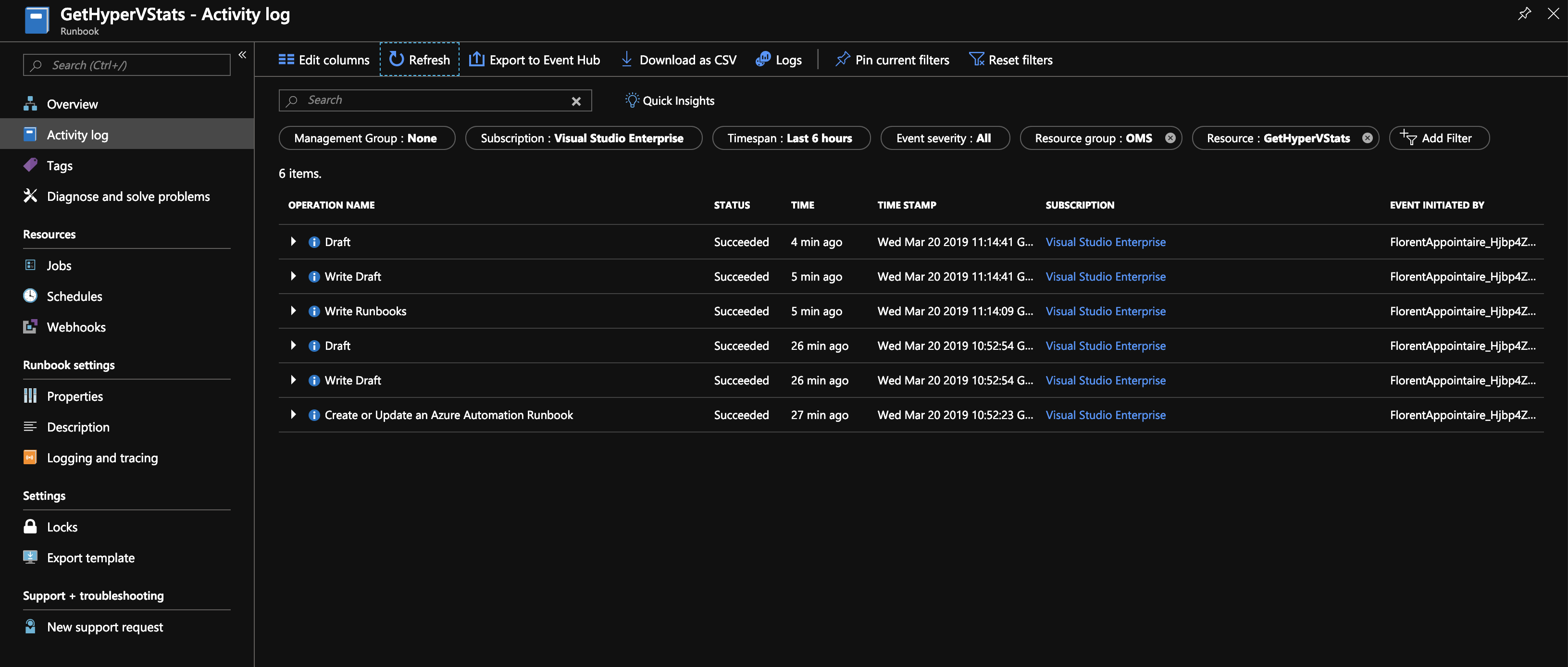
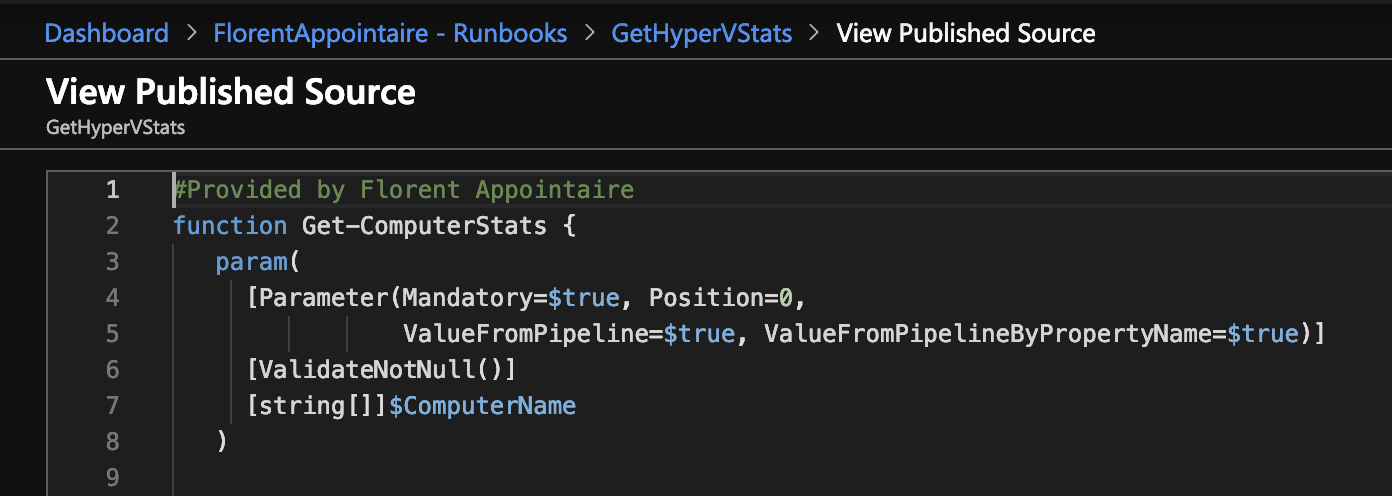
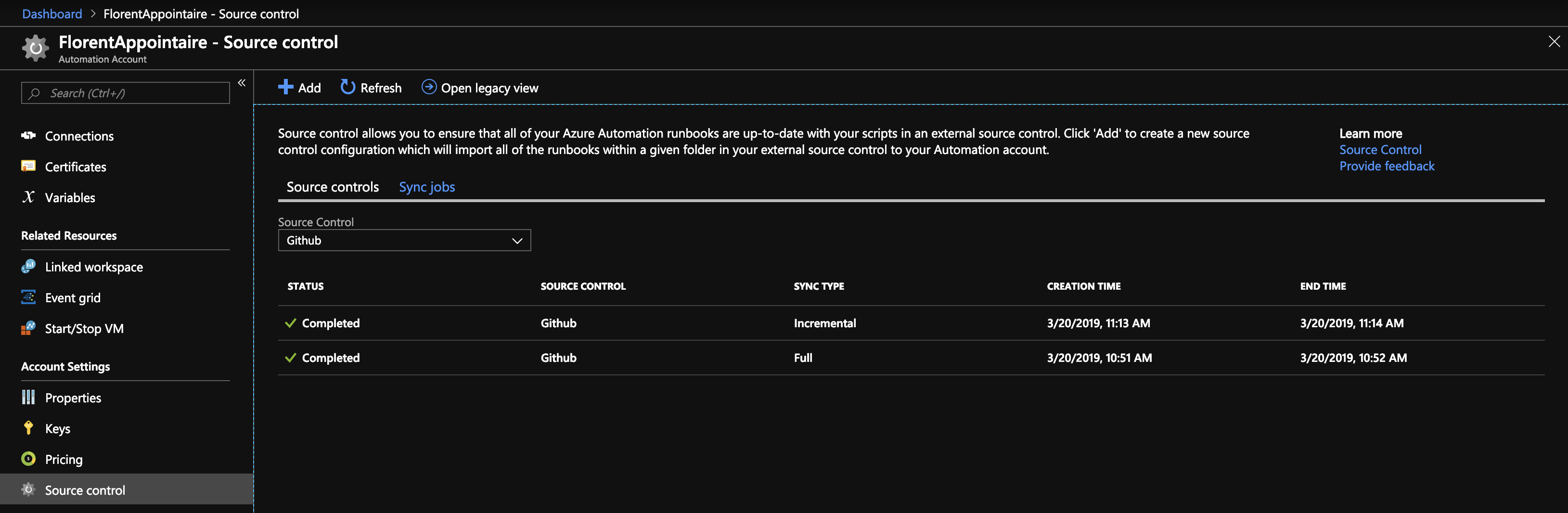
This feature is very interesting to have a Source Control for your Azure Automation scripts, for free. I hope that others Source control provider will appear soon.
Related materials:

Views All Time
2

Views Today
3
The following two tabs change content below.
Filed under:
Software by Florent Appointaire