What is it about ?
Storage Spaces Direct allows you to create a highly available, highly scalable program-defined storage on the basis of standard servers with local drives, at a lower cost than using traditional SAN or NAS arrays
Now this is a very rapidly developing direction in the IT industry and a lot of clients around the world are looking towards such solutions because of their relative cheapness, practicality and ease of scaling.
However, in such solutions only SSD (for system and quick availability data) and HDD (for large amount of data storage) are used and there is no possibility to use cloud data storage (for example AWS, Azure, GCP, etc.) for the “limitless” volume of stored data.
We offer you a solution capable of combining the convenience and speed of vSAN with the reliability and availability of Cloud data storage.
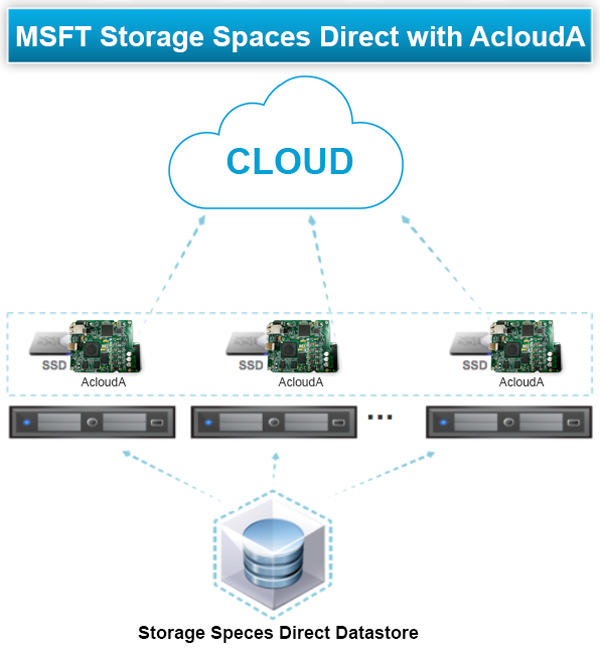
Benefits
Using our AcloudA device, you can connect a cloud data storage (for example AWS, Azure, GCP, etc.) instead of one or more, for fault tolerance, hard drives.
You will be able to transfer your CapEx to OpEx, since you will not have to buy new servers to store an increasing amount of data, and you will be able to pay only for the storage you use.
You can easily and quickly increase the space for storing your data in one click as needed.
In addition, data storage in cloud storage is more reliable than conventional storage methods and is consistent with data storage rule 3-2-1.
Introduction
Storage Spaces Direct allows you to create a highly available, highly scalable program-defined storage on the basis of standard servers with local drives, at a lower cost than using traditional SAN or NAS arrays.
The convergent or hyperconvergent architecture of this solution simplifies procurement and deployment, and features such as caching, tiered storage with the RDMA network and NVMe drives provide unprecedented efficiency and performance.
How to configure Storage Spaces Direct (S2D) with AcloudA
1. First, on each of the two nodes we install the needed components:
Install-WindowsFeature –Name File-Services, Failover-Clustering –IncludeManagementTools
2. Then, we go and we create the new cluster:
New-Cluster –Name Cluster1 –Node part1, part2 –NoStorage –StaticAddress 192.168.1.203
3. Enable Storage Spaces Direct with Cache Disabled and AutoConfig Off:
Enable-ClusterStorageSpacesDirect -SkipEligibilityChecks -Autoconfig:0 -confirm:$false -PoolFriendlyName S2DPool -CacheState Disabled –verbose
4. Clear disk. All data will be erased!!!
5. Create a new Storage Pool:
Get-StorageSubSystem *cluster* | New-StoragePool -FriendlyName S2DPool -WriteCacheSizeDefault 0 -ProvisioningTypeDefault Fixed -ResiliencySettingNameDefault Mirror -PhysicalDisks (Get-PhysicalDisk | ? CanPool -EQ $true)

6. Fix the Media Types:
Get-PhysicalDisk | FT TriendlyName, Size, MediaType
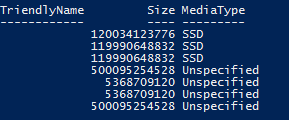
Get-Physicaldisk | where MediaType –eq Unspecified| Set-PhysicalDisk –MediaType HDD
Get-PhysicalDisk | FT TriendlyName, Size, MediaType
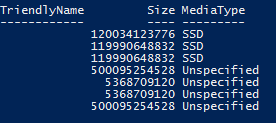
7. Manually Turn back on Caching
Get-Storagepool S2DPool | Get-PhysicalDisk | ? MediaType -EQ SSD | Set-PhysicalDisk -Usage Journal
Get-PhysicalDisk | Sort-Object FriendlyName | ft FriendlyName,HealthStatus,Size,BusType,MediaType,usage
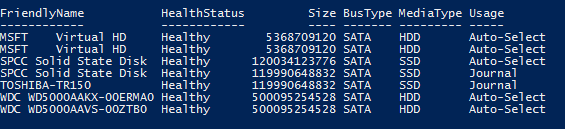
Get-ClusterStorageSpacesDirect
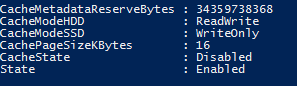
(Get-Cluster). S2DCacheDesiredState = 2
Get-ClusterStorageSpacesDirect
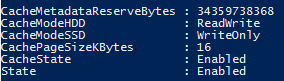
8. And then…
You can create Volume:
New-Volume -StoragePoolFriendlyName S2DPool -FriendlyName Vol1 -PhysicalDiskRedundancy 1 -FileSystem CSVFS_ReFS -Size 50GB

Or create file server and shares:
New-StorageFileServer -StorageSubSystemName S2D.cloudconnect.local -FriendlyName SOFS -HostName SOFS -Protocols SMB
Then, we create the share. In the nodes of the cluster, there is a mount point for the newly created volume, in C:ClusterStorageVolume1. We will use this location to create our new share:
md C:ClusterStorageVolume1Repo
New-SmbShare -Name Repository -Path C:ClusterStorageVolume1Repository -FullAccess ssd1$, ssd2$, ssd3$, ssd4$, “CloudconnectDomain Admins
Conclusions
We build highly available storage system (using Windows Server 2016 Storage Spaces Direct) with AcloudA device without local storage – only Cloud storage.
This eliminates the need for a shared SAS fabric and its complexities, but also enables using devices such as SATA SSDs, which can help further reduce cost or NVMe SSDs to improve performance.
Fill the form below to get Extended version of this Guide